← Home
2024 Config Keynote
Sanghyo Yee

Intro
Hello, I'm Sanghyo, a product designer. In this post, I’m sharing my reflections on Figma’s flagship event, Config, which has now truly evolved into a world-class design conference. I had the opportunity to attend the event in person in San Francisco in 2024, invited as a Friends of Figma Seoul community leader. I figured it was the perfect time to finally see it up close. Below is a recap of the major updates announced in the opening keynote.
If you’re short on time, check out this summary motion graphic, or for a full rundown, watch the keynote on YouTube. But if you’ve got 5–10 minutes to spare, I’d love for you to read on!
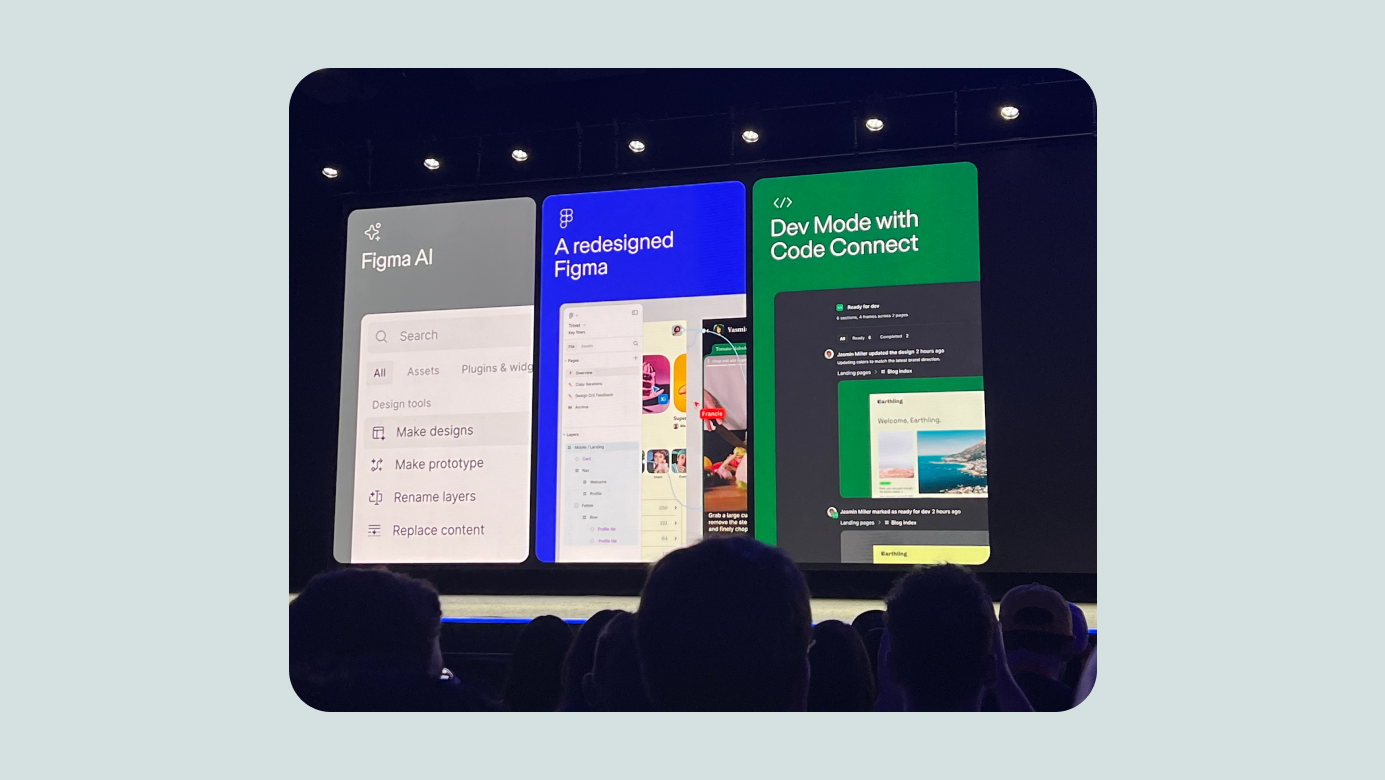
Major Updates Overview
Figma framed this year’s updates around three themes—though, it turns out, there were four:
- Reduce complexity
- Improve developer experience
- AI for designing
- Slides (!)
In short: it was incredible.
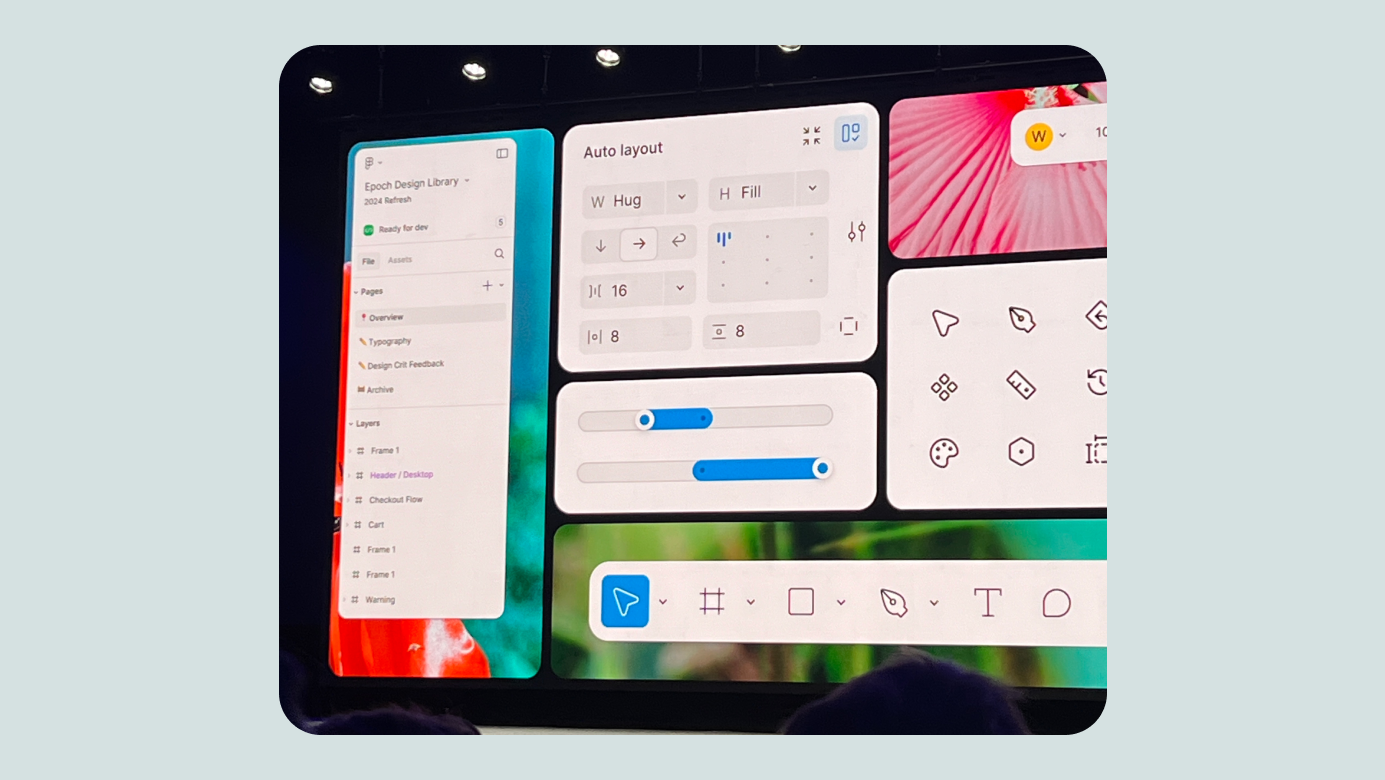
Reducing Complexity
Figma has come a long way in 8 years, and with the growth came complexity. They’ve reimagined the interface to better support the growing set of features—hence the major redesign known as UI3.
The redesign reflects a thoughtful attempt to preserve the familiar while improving logic and usability. One of the most noticeable changes for designers: core actions and AI access, which used to be in the top-left, are now grouped and repositioned at the bottom center. It’ll take some time to adjust, but it’s expected to improve during the beta period.
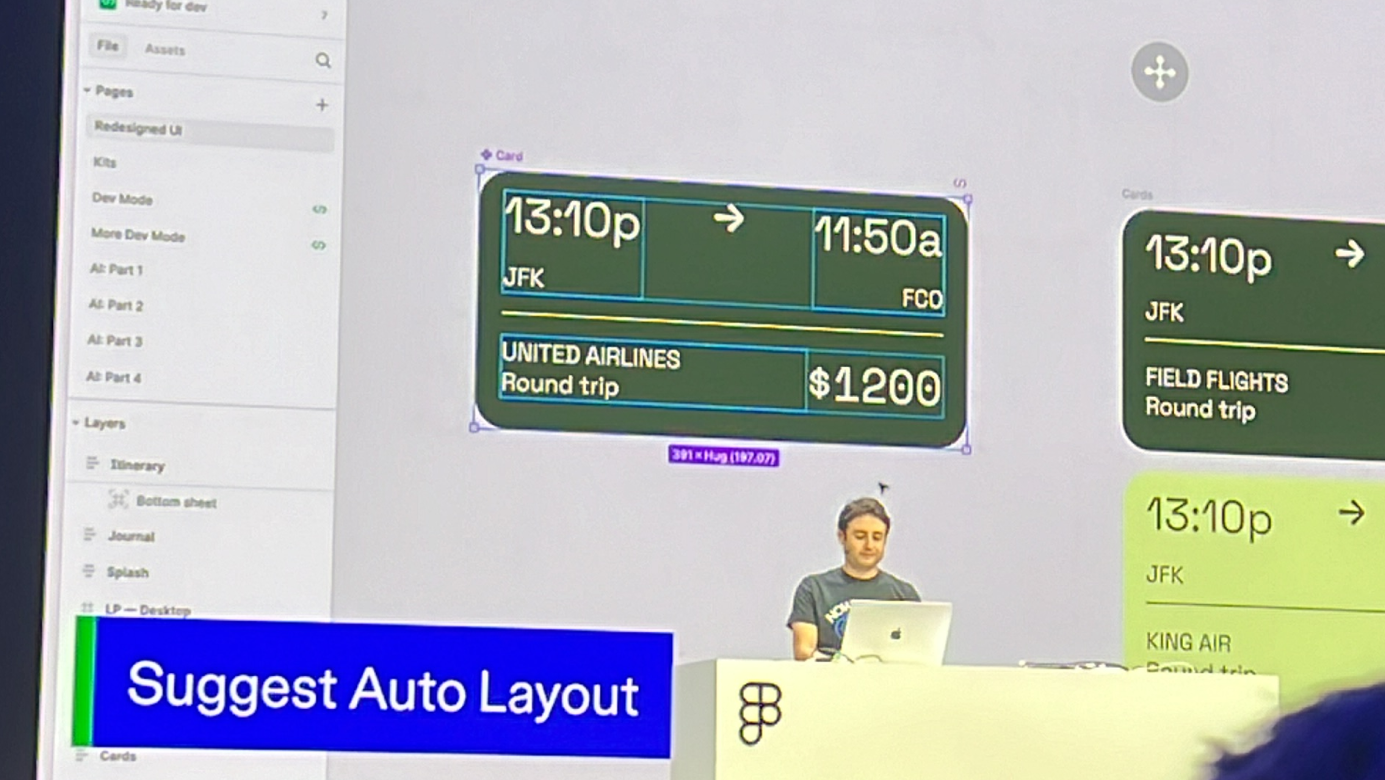
Simpler Auto Layout Experience
Figma’s Auto Layout allows for logical, responsive designs and easier developer handoffs. But the learning curve—and how long it takes to create flexible design explorations—was a pain point.
Now, thanks to AI, responsive Auto Layout suggestions can be applied quickly. Designers can also hold cmd/ctrl to place objects in absolute position (outside Auto Layout) for freeform editing. These changes clearly reflect real user feedback.
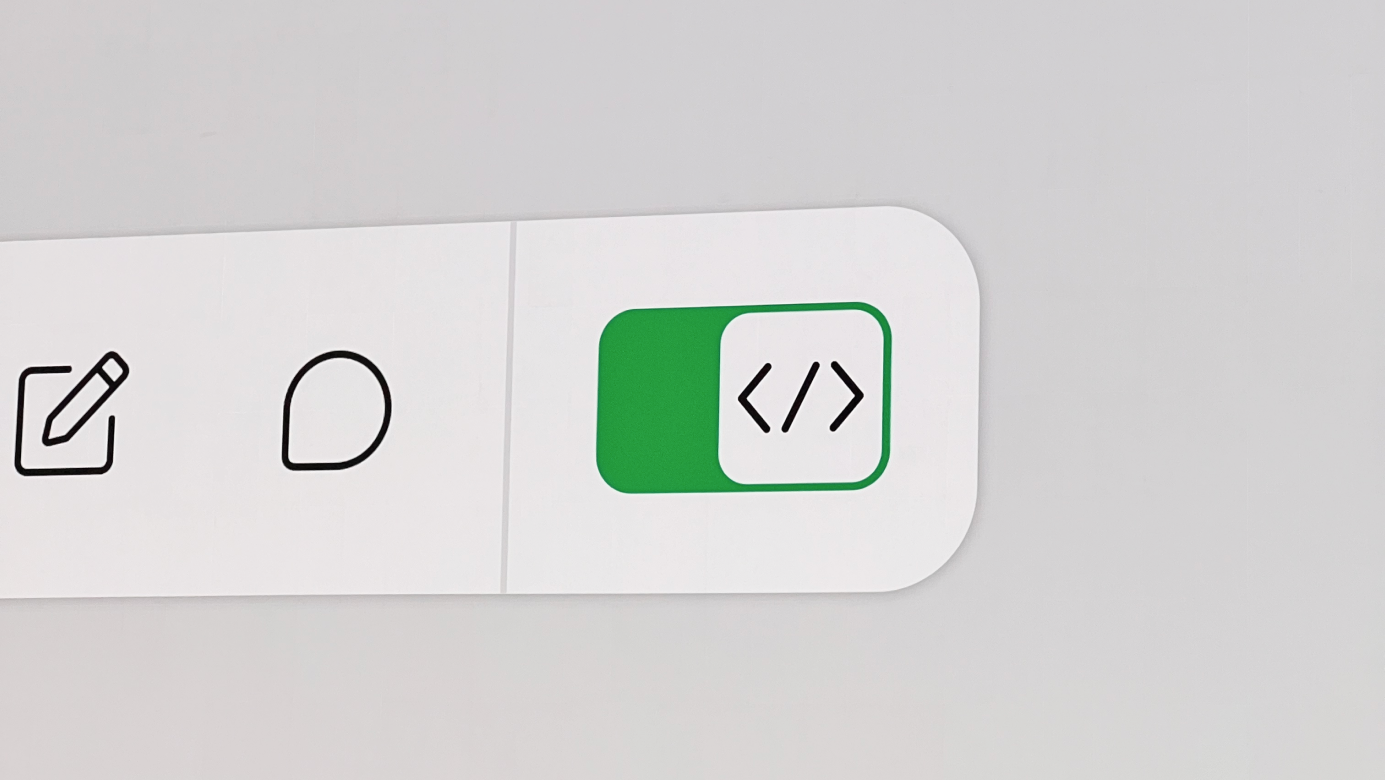
Developer Experience Improvements
Developer-focused sessions, mainly around Dev Mode, were led by Figma’s engineering managers. Many features tied seamlessly into the new UI update. The Ready for Dev feature alone has been used over 4 million times, and the enhancements focused on making design specs easier to follow and sync with systems.
Highlights:
- Distraction-free mode: shows only relevant info for developers
- Ready for Dev status update: new yellow state added
- Feed-style view: see all design changes at once
- Focus view: dive deep into edits on a single screen
- Responsive prototyping preview: devs can now see how designs behave across screen sizes
For Org plans and above:
- Connected to Code: link native design components to code snippets
- CodeConnect SDK: publish connected code components straight from design
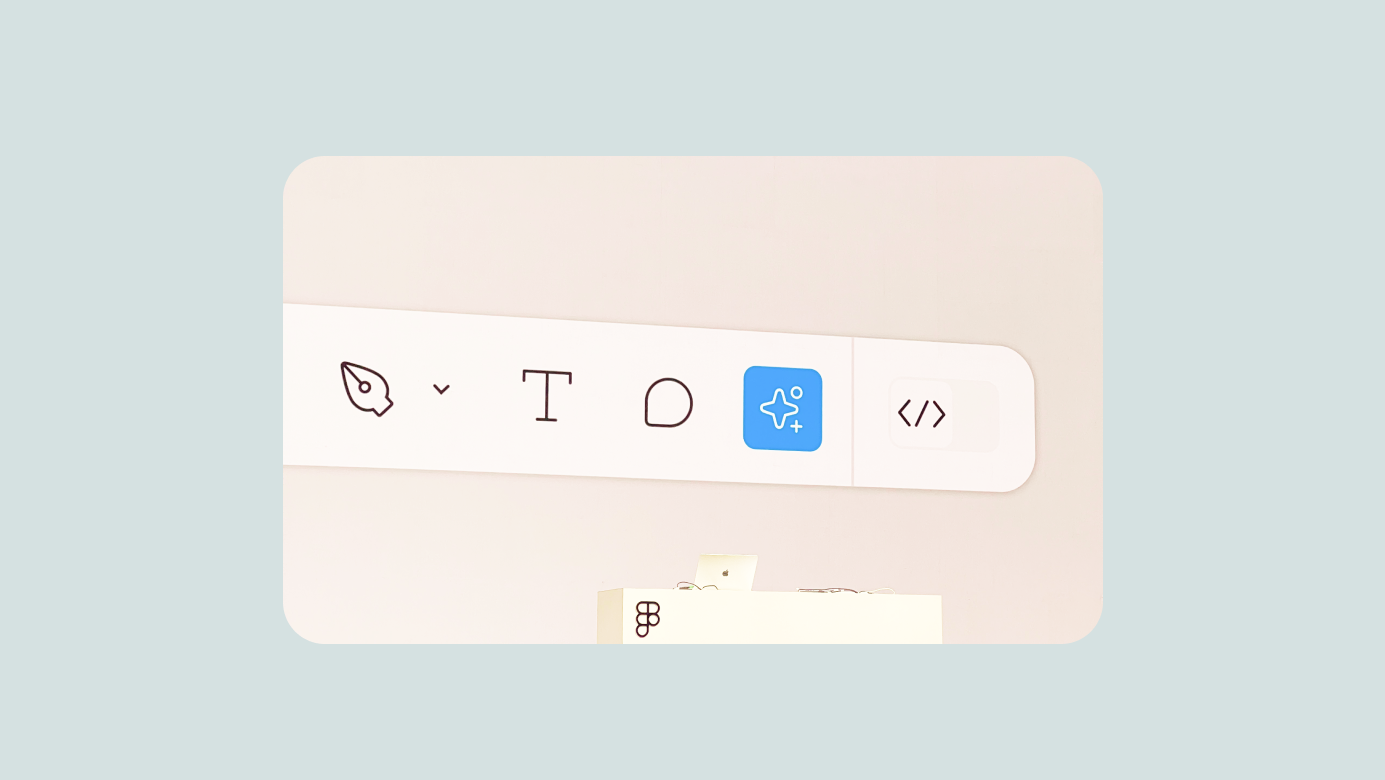
AI for Designing
As expected, Figma officially introduced powerful AI tools—now placed prominently alongside the core UI tools. Even with just a few test runs, the generative features felt impressive.
They focused on three goals:
- Help designers start faster
- Make it easier to find what you need
- Respect existing design flows
This approach promises to save a huge amount of time on small details like translations and content variations that used to get left behind.
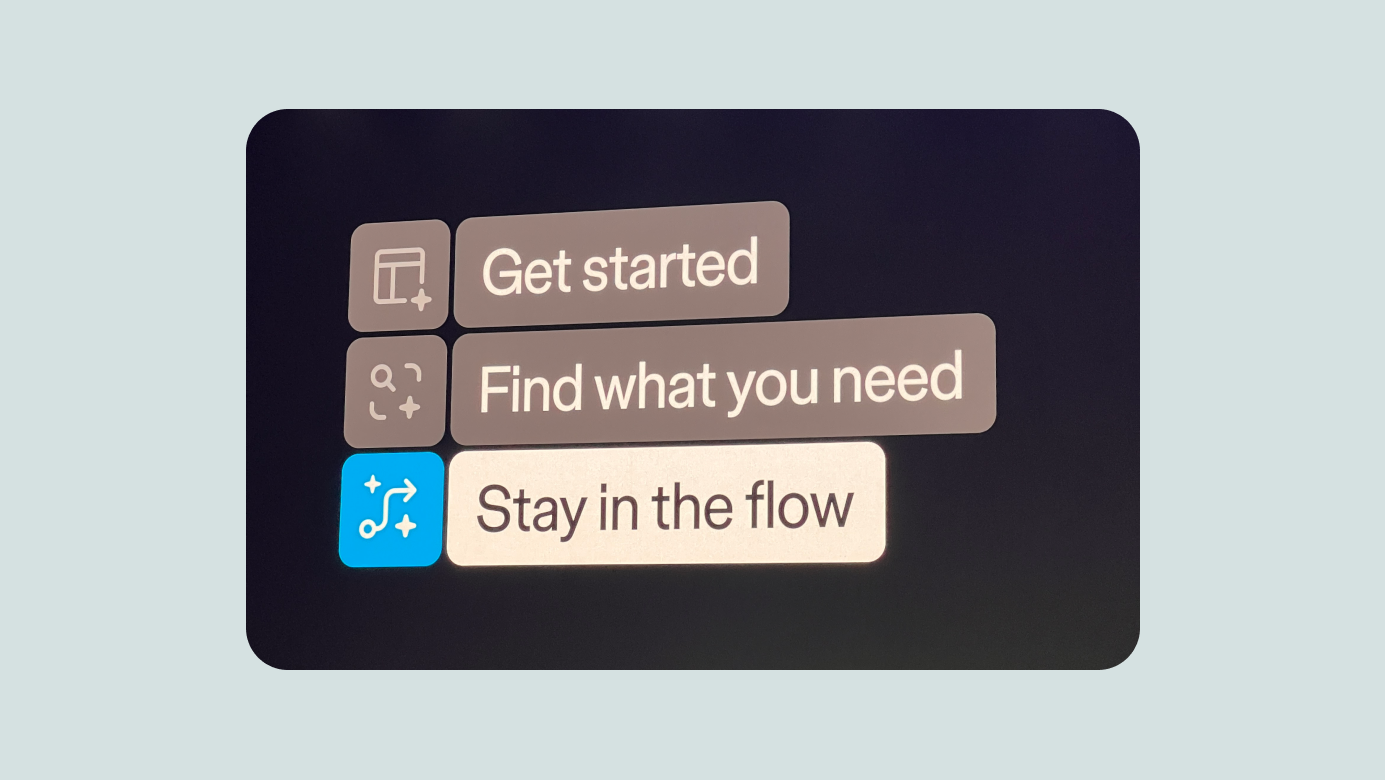
Key features:
- Action Panel
- Make Designs
- Make Prototypes
- Rename Layers
- Prompt → Working → Done! (styled and ready)
- Demo: restaurant view generated from a prompt, complete with placeholder images
- Easily generate portfolio site layouts
- Iterate on generated designs with Make Changes
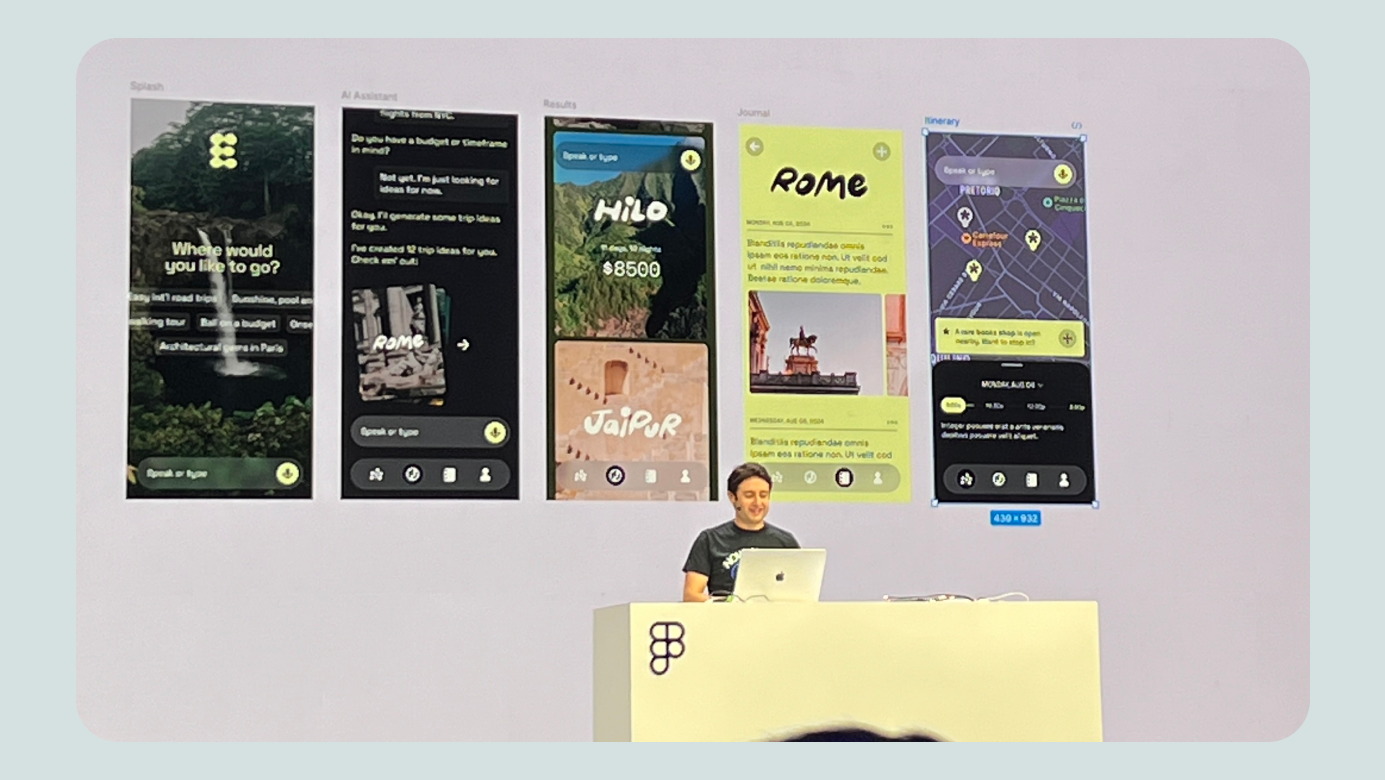
Search features:
- Visual search: sketch something, find similar icons
- Description search: prompt-based search across files/screens
- Autofill text: populate instances with relevant text based on prompt
- Translate directly within designs
- Remove image background (natively)
- Rename Layers with context-aware naming
- Toggle-based hover details
You also have control over whether your content is used to train Figma’s AI. (Note: AI features are currently in beta and may become paid later.)
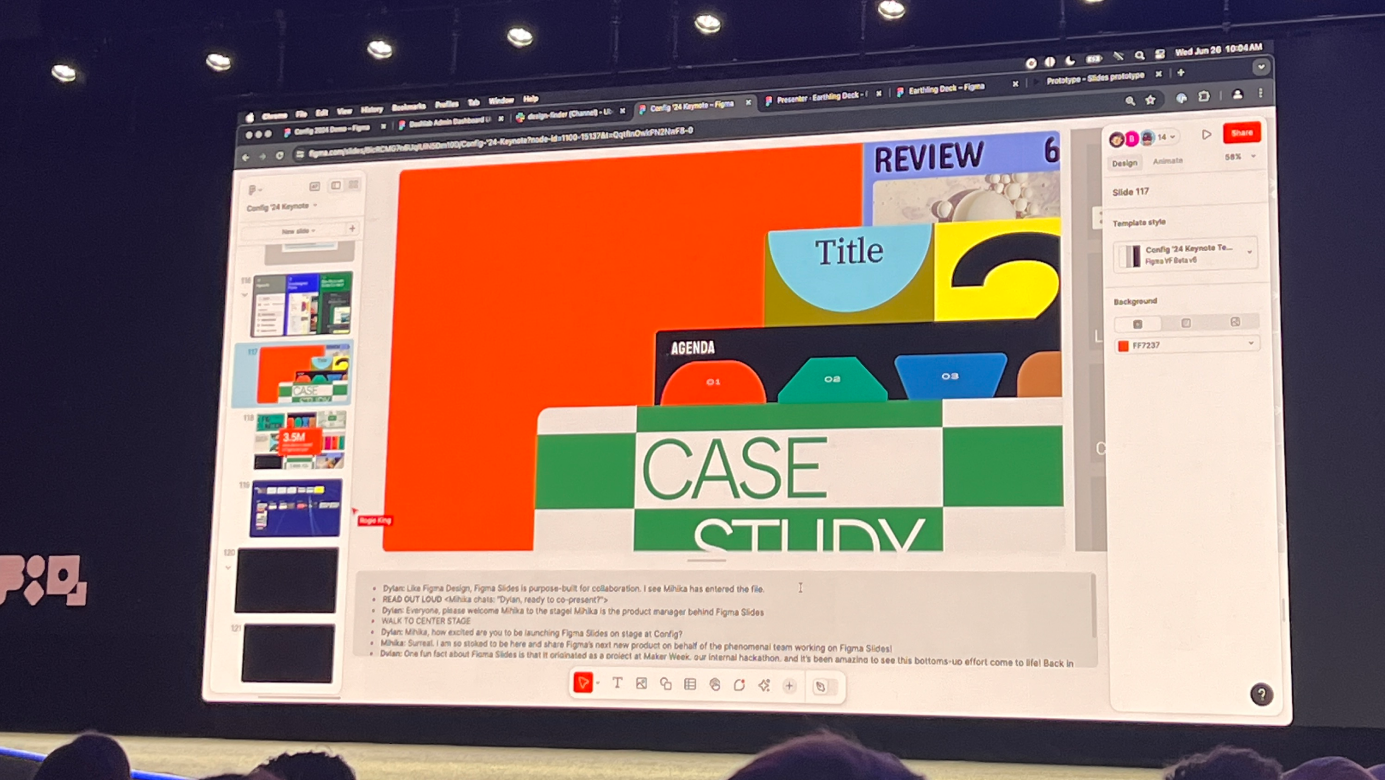
Slides
The big surprise of Config: Slides. Dylan joked about his speaker notes disappearing—it was actually a teaser. Slides is a presentation-focused product that seems designed for everyone: not just designers and developers, but anyone who needs to share work effectively.
Personally, I’ve been using Figma to create presentation decks instead of PowerPoint for years. It feels like this product was built for folks like me.
Key features:
- Native embedding of interactive prototypes
- Speaker notes and presentation controls like traditional slides
- Easy slide overview and intuitive editing
- Affordable access via “Presentation Mode” without needing full design permissions
- Real-time polling support for webinars and events
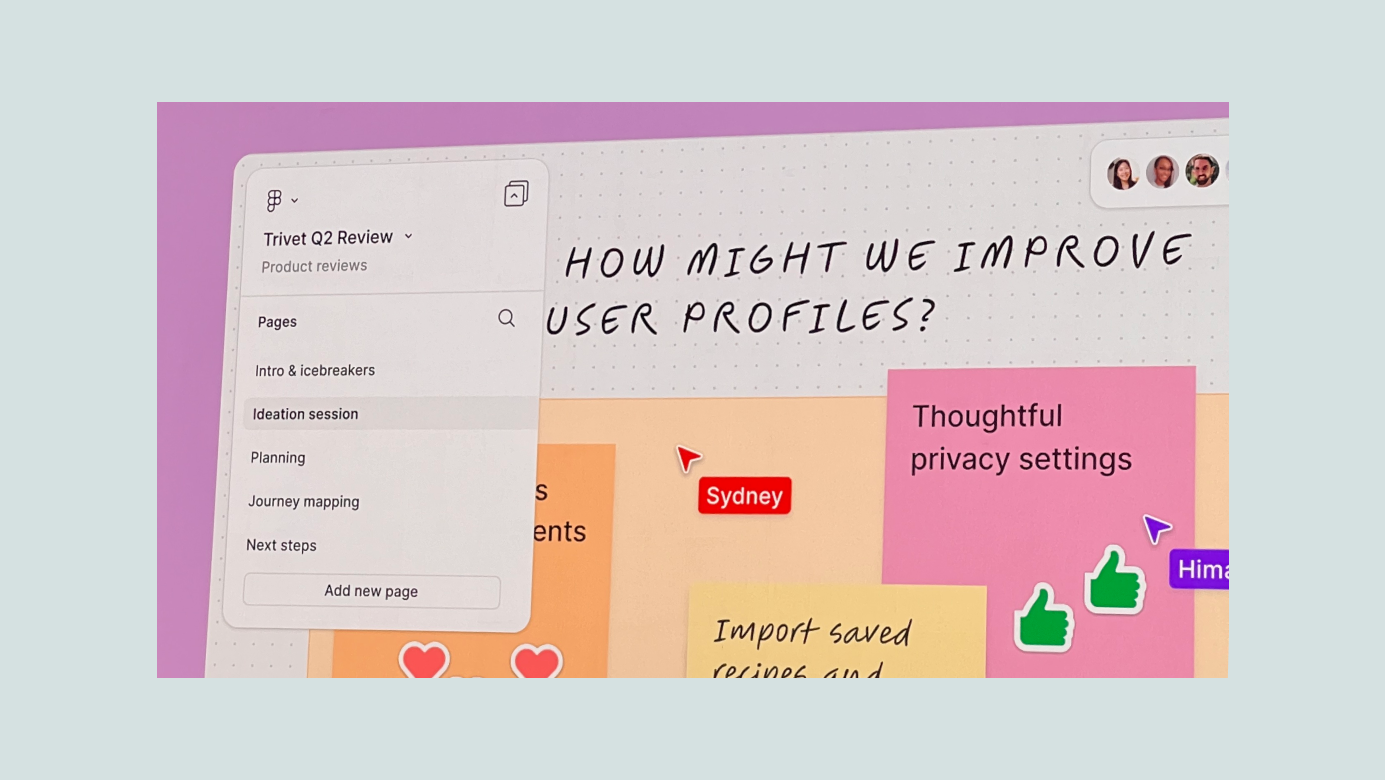
Bonus: FigJam
FigJam deserves a mention too. It’s become a go-to tool at Wanted Lab, where I work—within 6 months of rollout, ~70% of our team actively uses it. I haven’t felt this excited since FigJam first launched. I expect to get a ton of value from the new features released this year.
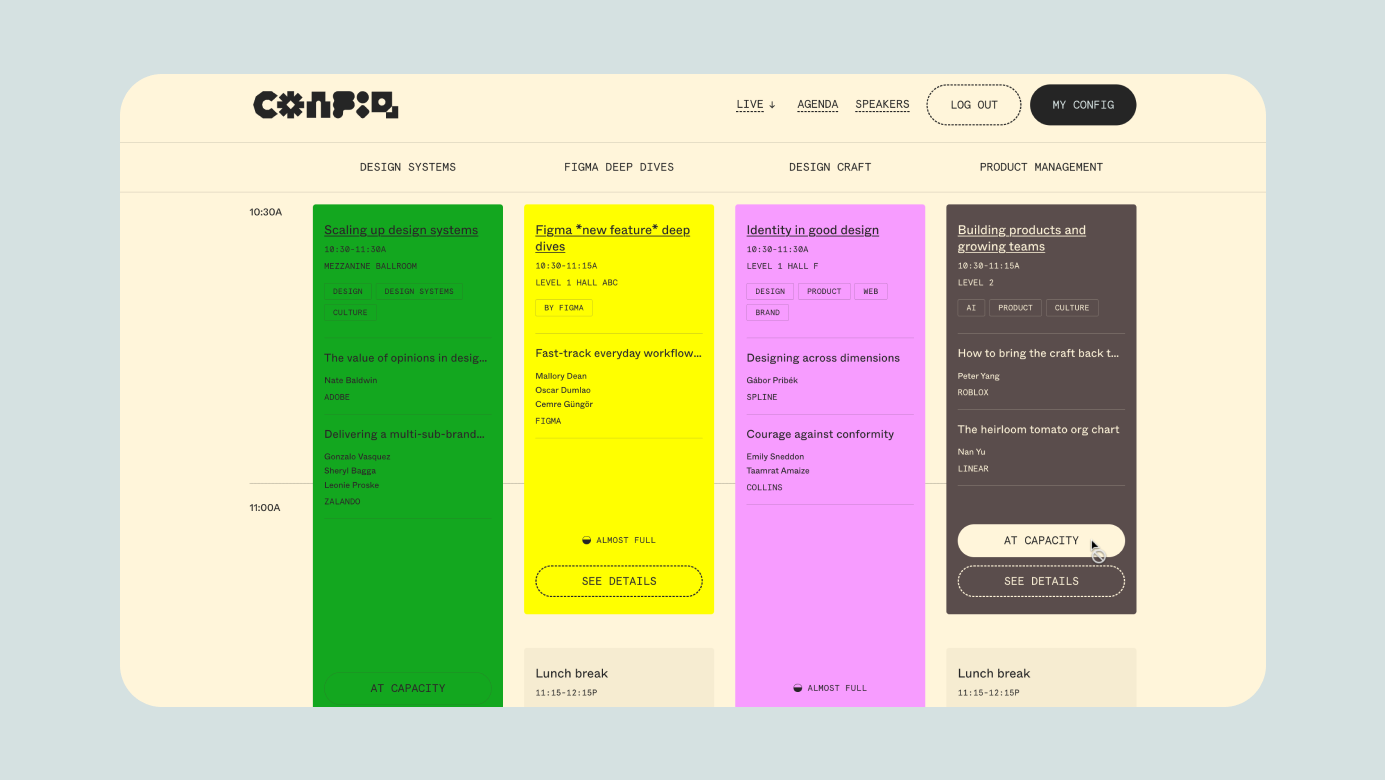
Config: Event Experience Recap
- Pre-event registration via landing page made it easy to plan your schedule in advance—great for both attendees and organizers.
- Check-in & outdoor DJ party the night before kept things smooth and fun while avoiding bottlenecks.
- 12,000 tickets sold out: the venue was packed, with media coverage and barely any cancellations.


Branding, Motion, and Merch
The swag quality was impressive—especially the custom-configurable Config tote bag. You could choose from 4 brand-themed variants and personalize it on-site with heat-transfer graphics. It was a delightful and memorable experience that really stood out.
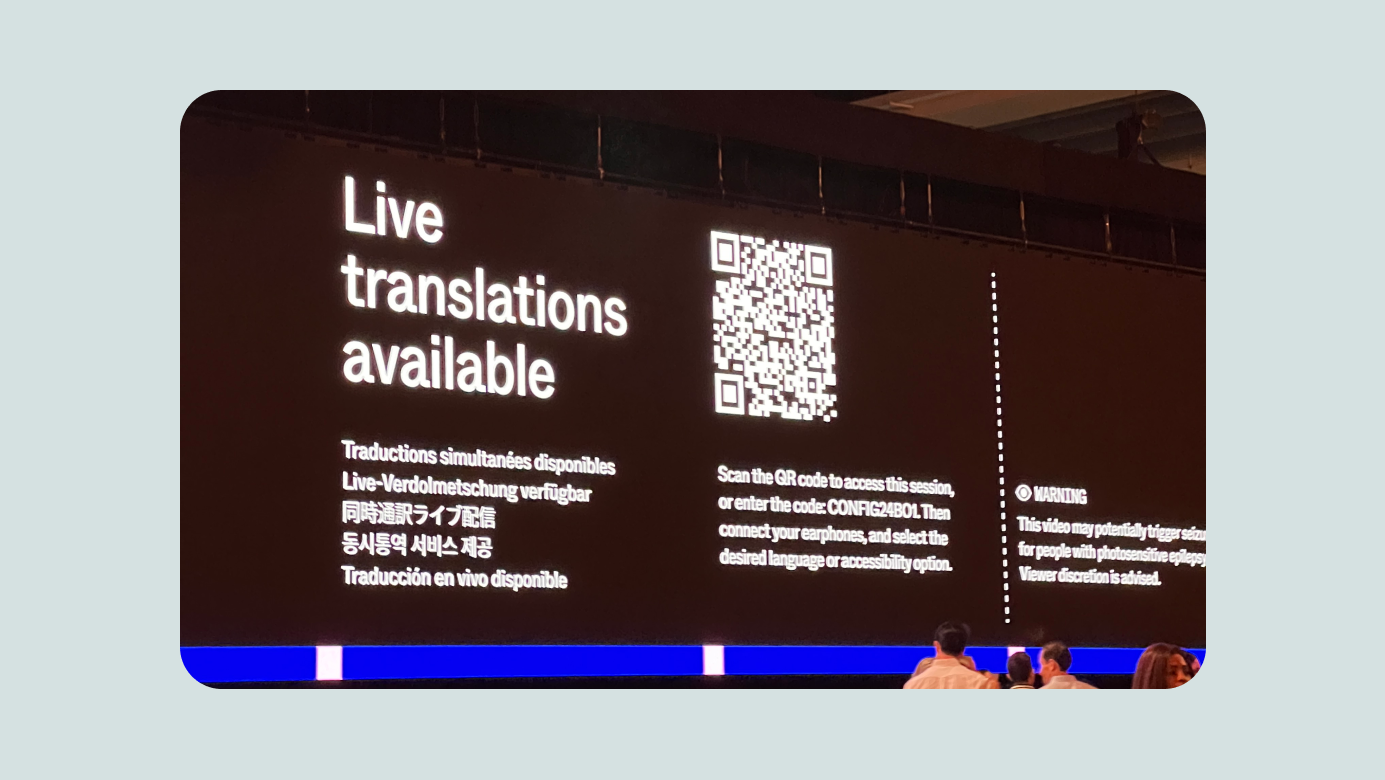
Accessibility & Global Reach
Real-time interpretation in multiple languages (including Korean). Reserved seating and sign language support for accessibilities.

Worldwide Watch Parties
Official Friends of Figma communities hosted watch parties around the globe. In Seoul, BeomYong and LottieFiles took the lead and organized a great event—even in the early morning hours, attendance was strong (reportedly 100%!).

Outro
- There were so many powerful announcements this year—like 2023, we’ll need time to digest, learn, and find the best ways to apply them. I’ve also been enjoying the other sessions outside the keynote.
- Hope this recap is helpful for fellow Figma users. Now I’m off to rest before Day 2 begins. Thanks for reading!
ⓒ 2024. SangHyo Yee, All Rights Reserved.
← Home
2024 Config Keynote
Sanghyo Yee

Intro
Hello, I'm Sanghyo, a product designer. In this post, I’m sharing my reflections on Figma’s flagship event, Config, which has now truly evolved into a world-class design conference. I had the opportunity to attend the event in person in San Francisco in 2024, invited as a Friends of Figma Seoul community leader. I figured it was the perfect time to finally see it up close. Below is a recap of the major updates announced in the opening keynote.
If you’re short on time, check out this summary motion graphic, or for a full rundown, watch the keynote on YouTube. But if you’ve got 5–10 minutes to spare, I’d love for you to read on!
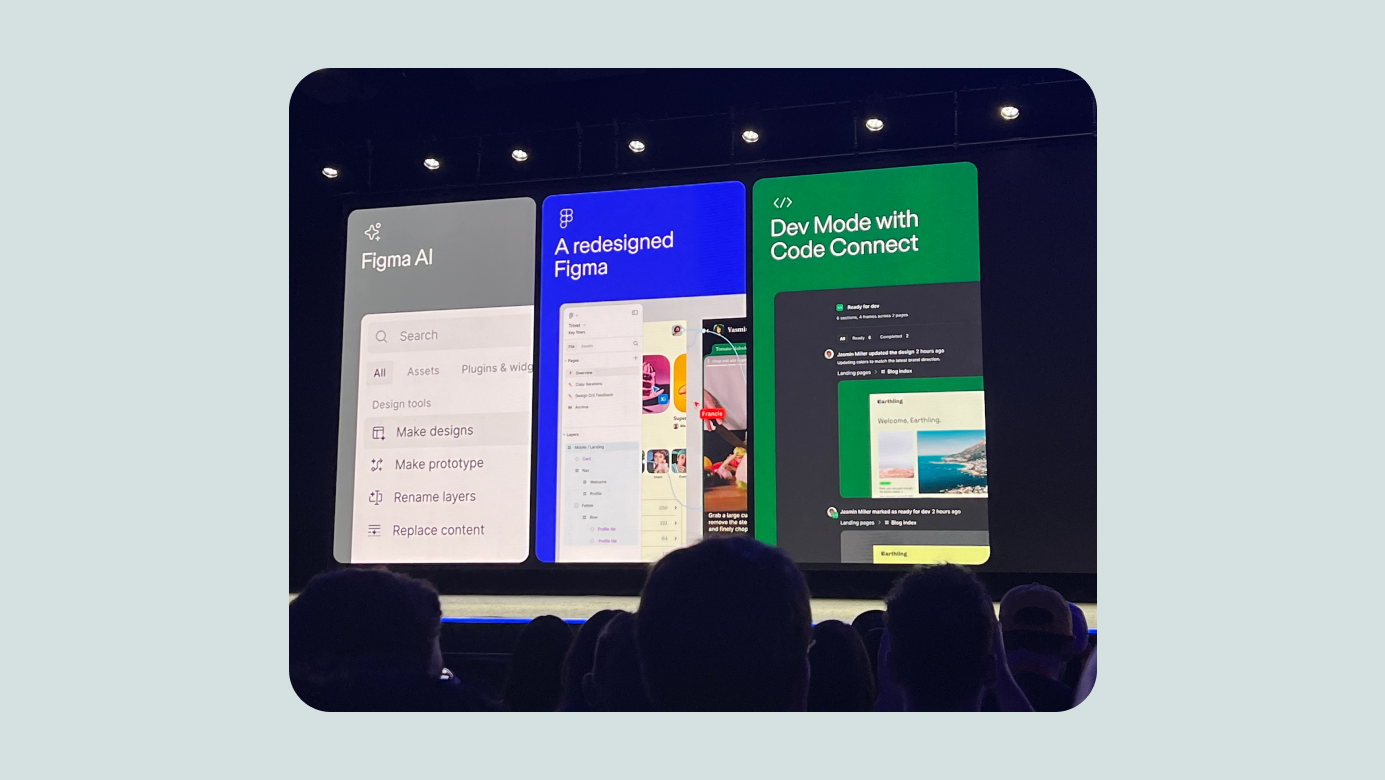
Major Updates Overview
Figma framed this year’s updates around three themes—though, it turns out, there were four:
- Reduce complexity
- Improve developer experience
- AI for designing
- Slides (!)
In short: it was incredible.
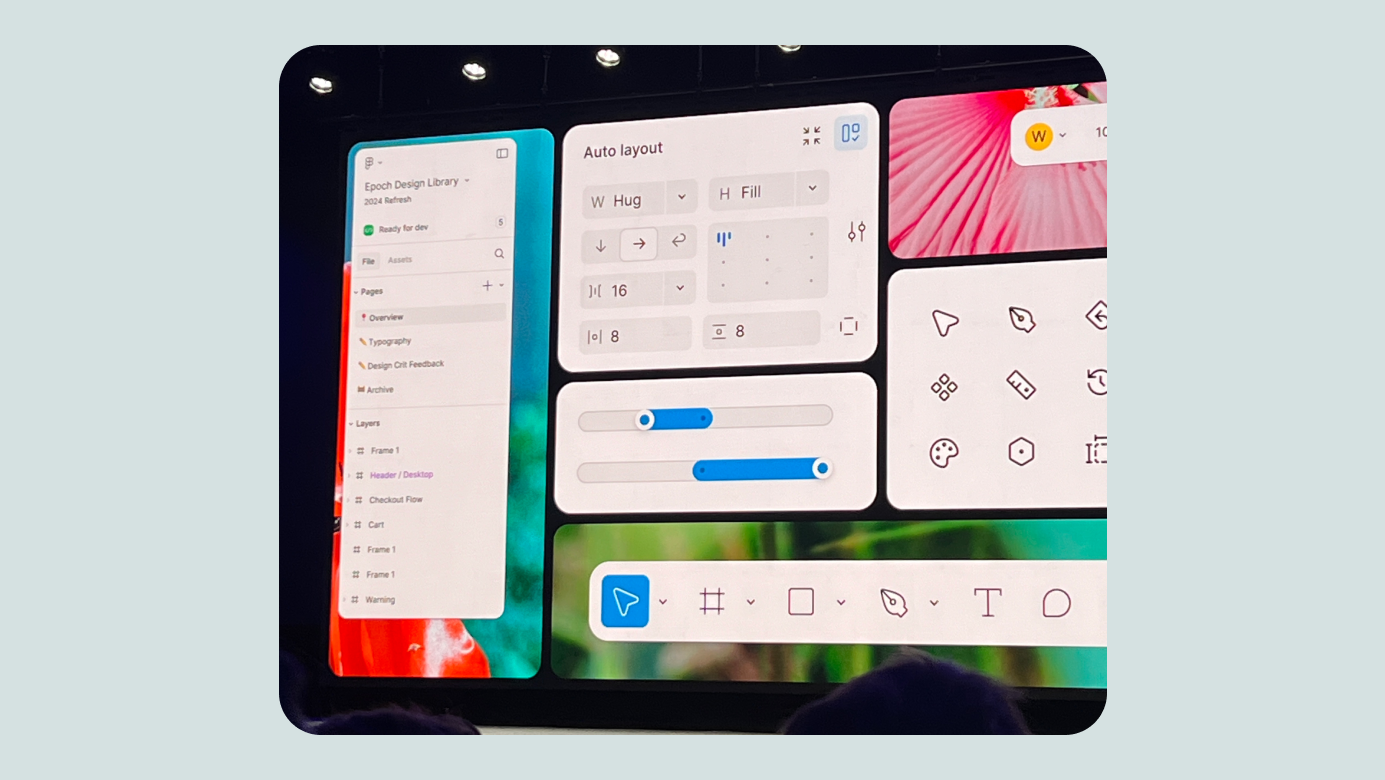
Reducing Complexity
Figma has come a long way in 8 years, and with the growth came complexity. They’ve reimagined the interface to better support the growing set of features—hence the major redesign known as UI3.
The redesign reflects a thoughtful attempt to preserve the familiar while improving logic and usability. One of the most noticeable changes for designers: core actions and AI access, which used to be in the top-left, are now grouped and repositioned at the bottom center. It’ll take some time to adjust, but it’s expected to improve during the beta period.
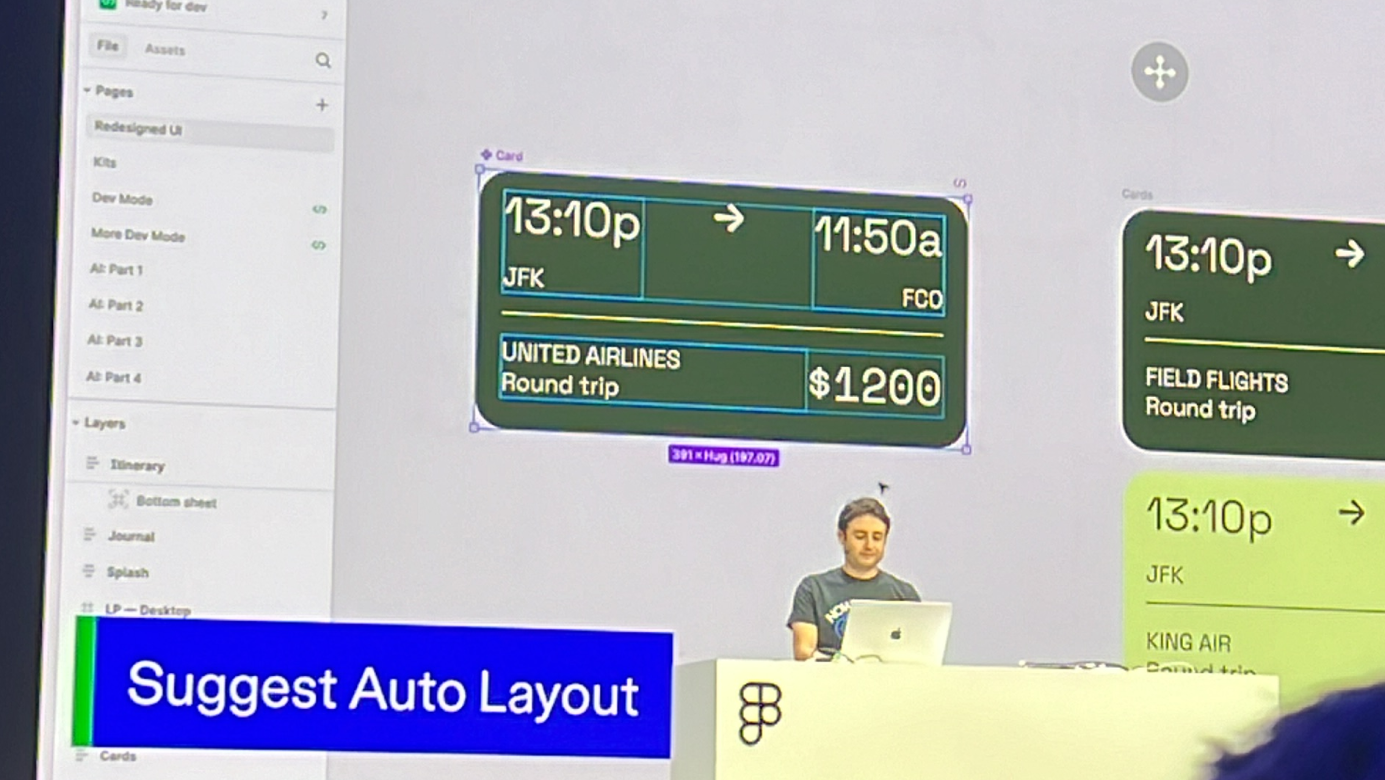
Simpler Auto Layout Experience
Figma’s Auto Layout allows for logical, responsive designs and easier developer handoffs. But the learning curve—and how long it takes to create flexible design explorations—was a pain point.
Now, thanks to AI, responsive Auto Layout suggestions can be applied quickly. Designers can also hold cmd/ctrl to place objects in absolute position (outside Auto Layout) for freeform editing. These changes clearly reflect real user feedback.
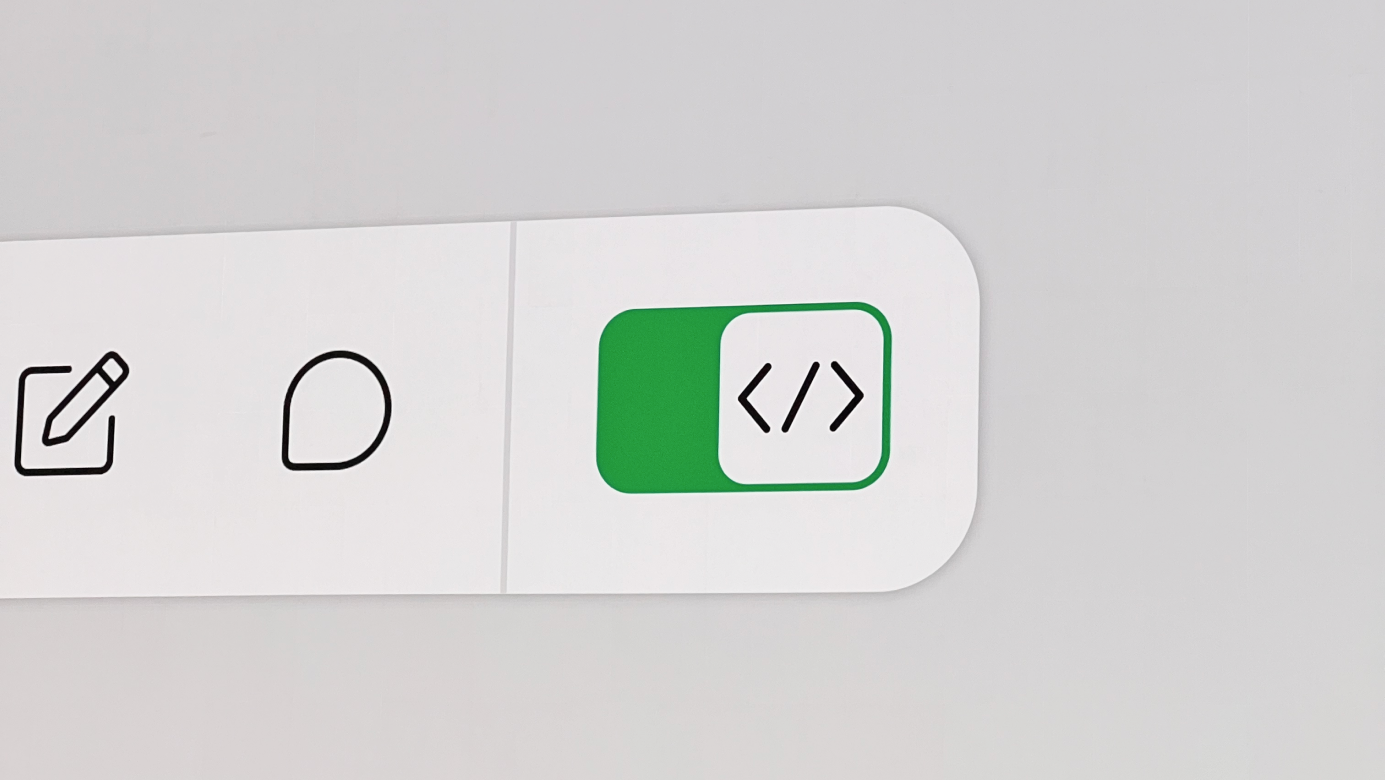
Developer Experience Improvements
Developer-focused sessions, mainly around Dev Mode, were led by Figma’s engineering managers. Many features tied seamlessly into the new UI update. The Ready for Dev feature alone has been used over 4 million times, and the enhancements focused on making design specs easier to follow and sync with systems.
Highlights:
- Distraction-free mode: shows only relevant info for developers
- Ready for Dev status update: new yellow state added
- Feed-style view: see all design changes at once
- Focus view: dive deep into edits on a single screen
- Responsive prototyping preview: devs can now see how designs behave across screen sizes
For Org plans and above:
- Connected to Code: link native design components to code snippets
- CodeConnect SDK: publish connected code components straight from design
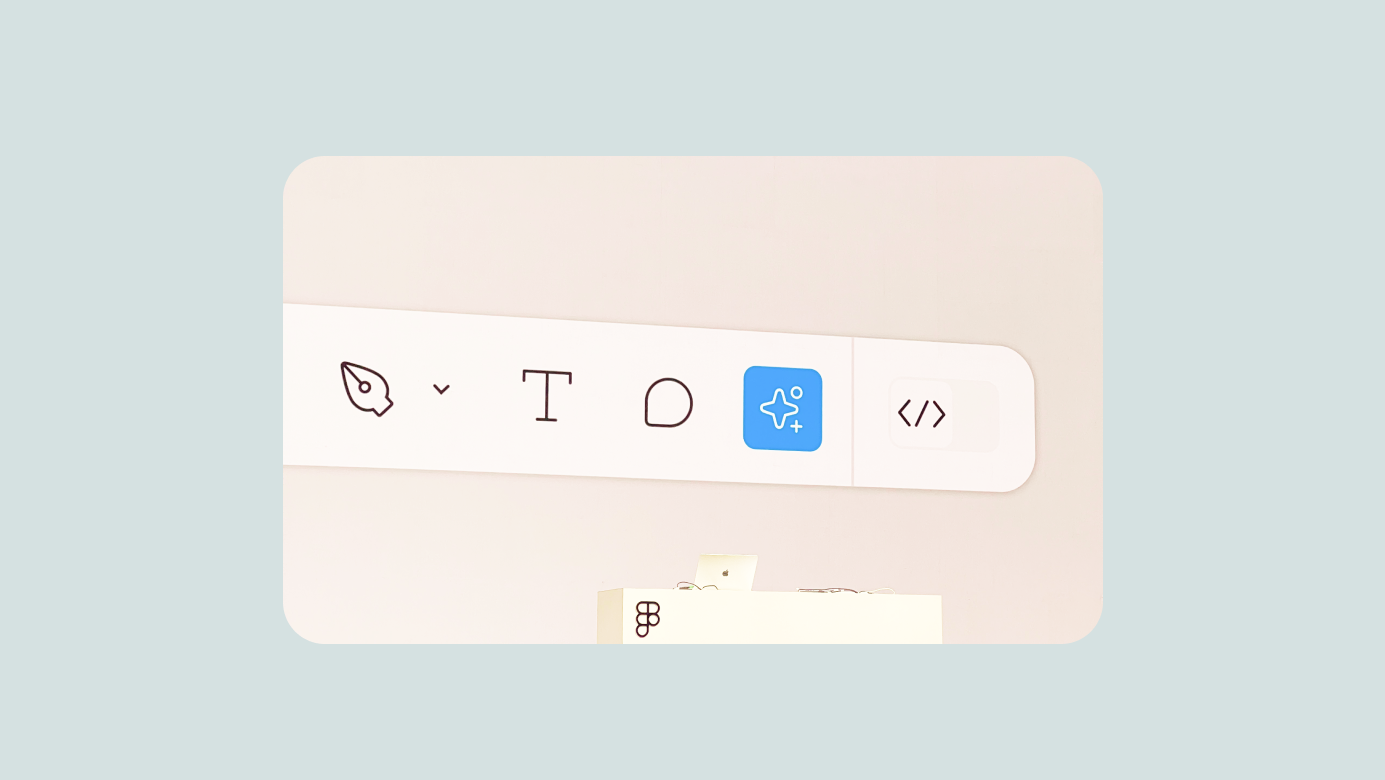
AI for Designing
As expected, Figma officially introduced powerful AI tools—now placed prominently alongside the core UI tools. Even with just a few test runs, the generative features felt impressive.
They focused on three goals:
- Help designers start faster
- Make it easier to find what you need
- Respect existing design flows
This approach promises to save a huge amount of time on small details like translations and content variations that used to get left behind.
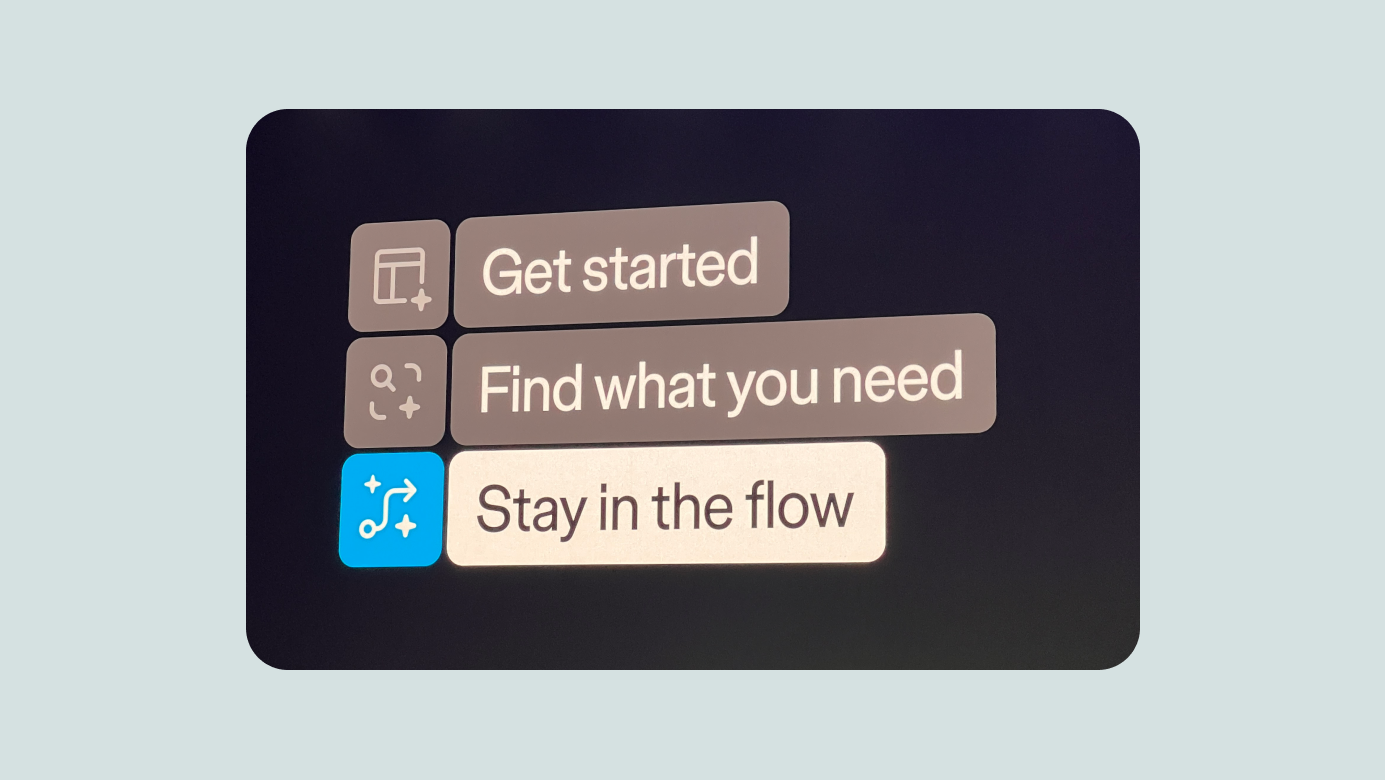
Key features:
- Action Panel
- Make Designs
- Make Prototypes
- Rename Layers
- Prompt → Working → Done! (styled and ready)
- Demo: restaurant view generated from a prompt, complete with placeholder images
- Easily generate portfolio site layouts
- Iterate on generated designs with Make Changes
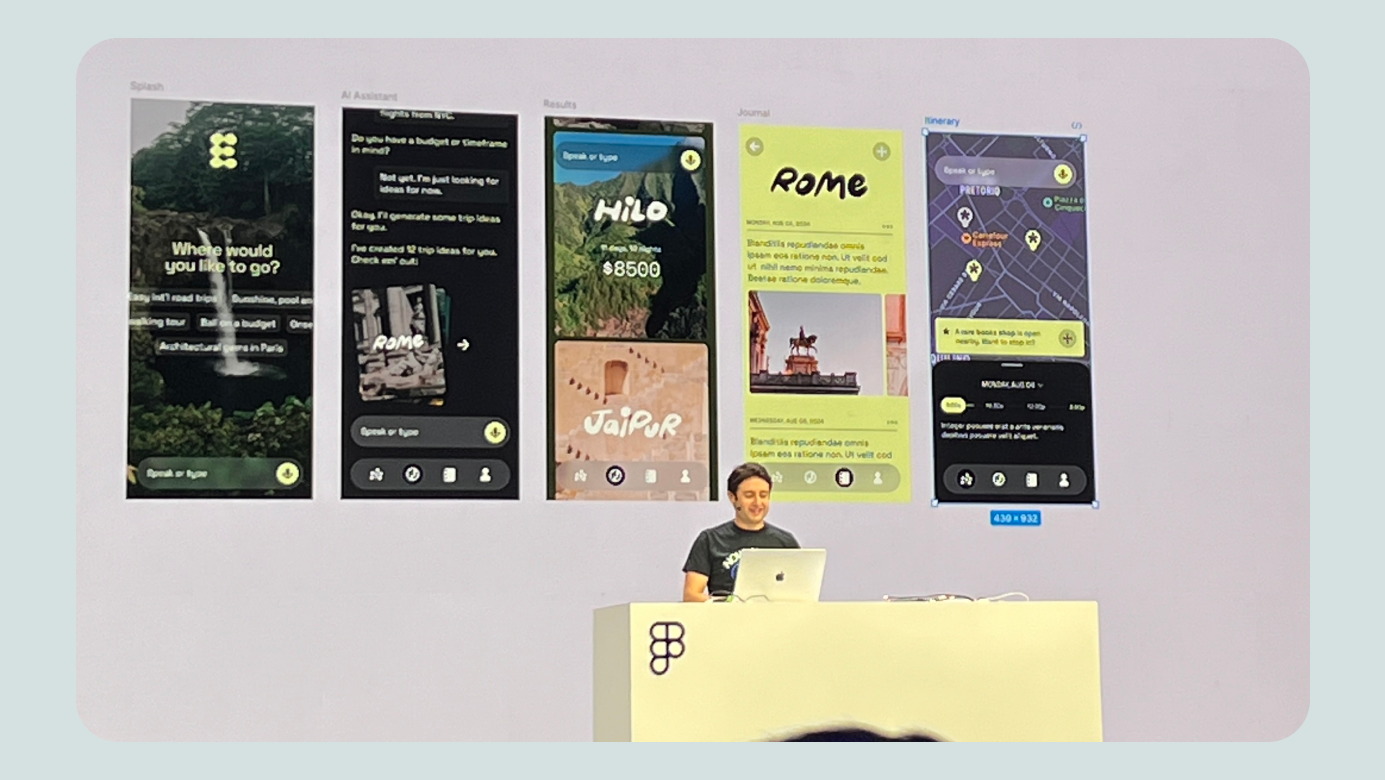
Search features:
- Visual search: sketch something, find similar icons
- Description search: prompt-based search across files/screens
- Autofill text: populate instances with relevant text based on prompt
- Translate directly within designs
- Remove image background (natively)
- Rename Layers with context-aware naming
- Toggle-based hover details
You also have control over whether your content is used to train Figma’s AI. (Note: AI features are currently in beta and may become paid later.)
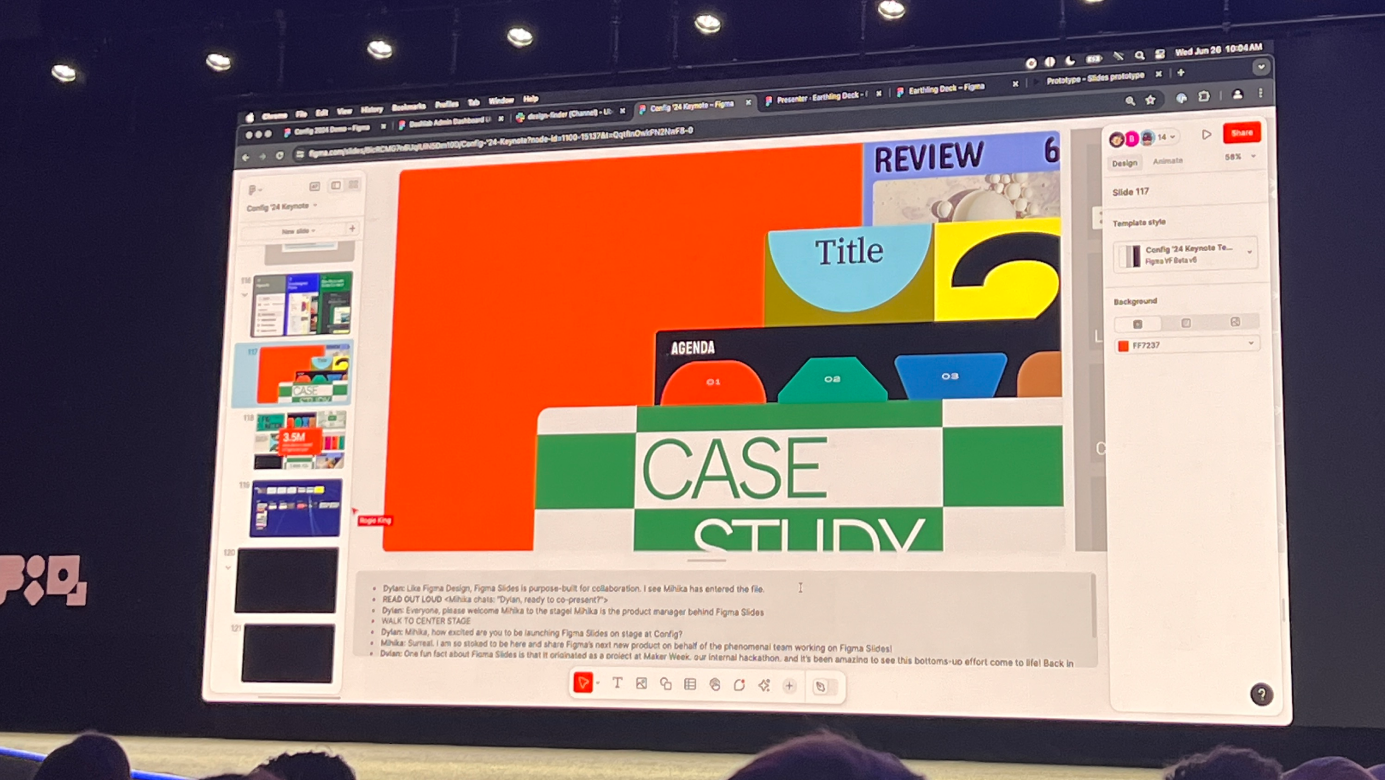
Slides
The big surprise of Config: Slides. Dylan joked about his speaker notes disappearing—it was actually a teaser. Slides is a presentation-focused product that seems designed for everyone: not just designers and developers, but anyone who needs to share work effectively.
Personally, I’ve been using Figma to create presentation decks instead of PowerPoint for years. It feels like this product was built for folks like me.
Key features:
- Native embedding of interactive prototypes
- Speaker notes and presentation controls like traditional slides
- Easy slide overview and intuitive editing
- Affordable access via “Presentation Mode” without needing full design permissions
- Real-time polling support for webinars and events
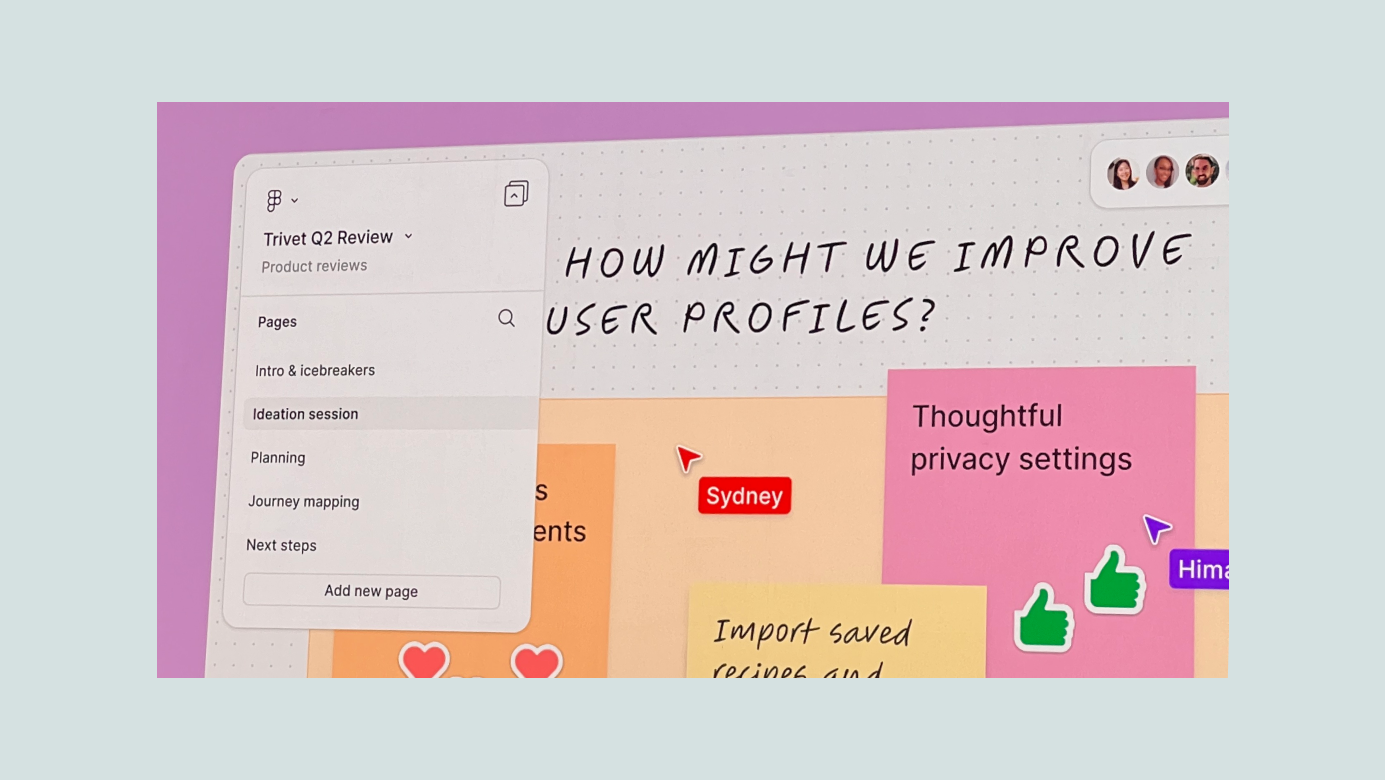
Bonus: FigJam
FigJam deserves a mention too. It’s become a go-to tool at Wanted Lab, where I work—within 6 months of rollout, ~70% of our team actively uses it. I haven’t felt this excited since FigJam first launched. I expect to get a ton of value from the new features released this year.
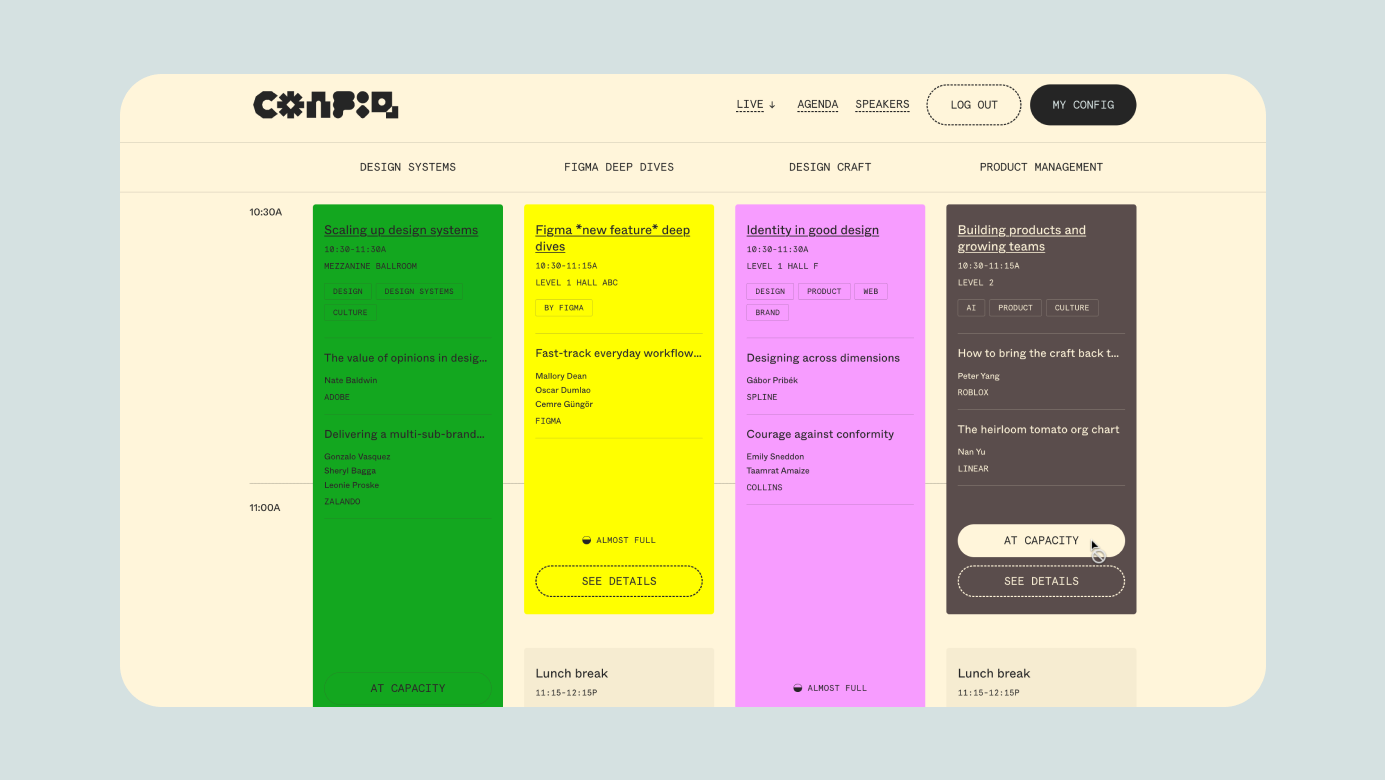
Config: Event Experience Recap
- Pre-event registration via landing page made it easy to plan your schedule in advance—great for both attendees and organizers.
- Check-in & outdoor DJ party the night before kept things smooth and fun while avoiding bottlenecks.
- 12,000 tickets sold out: the venue was packed, with media coverage and barely any cancellations.


Branding, Motion, and Merch
The swag quality was impressive—especially the custom-configurable Config tote bag. You could choose from 4 brand-themed variants and personalize it on-site with heat-transfer graphics. It was a delightful and memorable experience that really stood out.
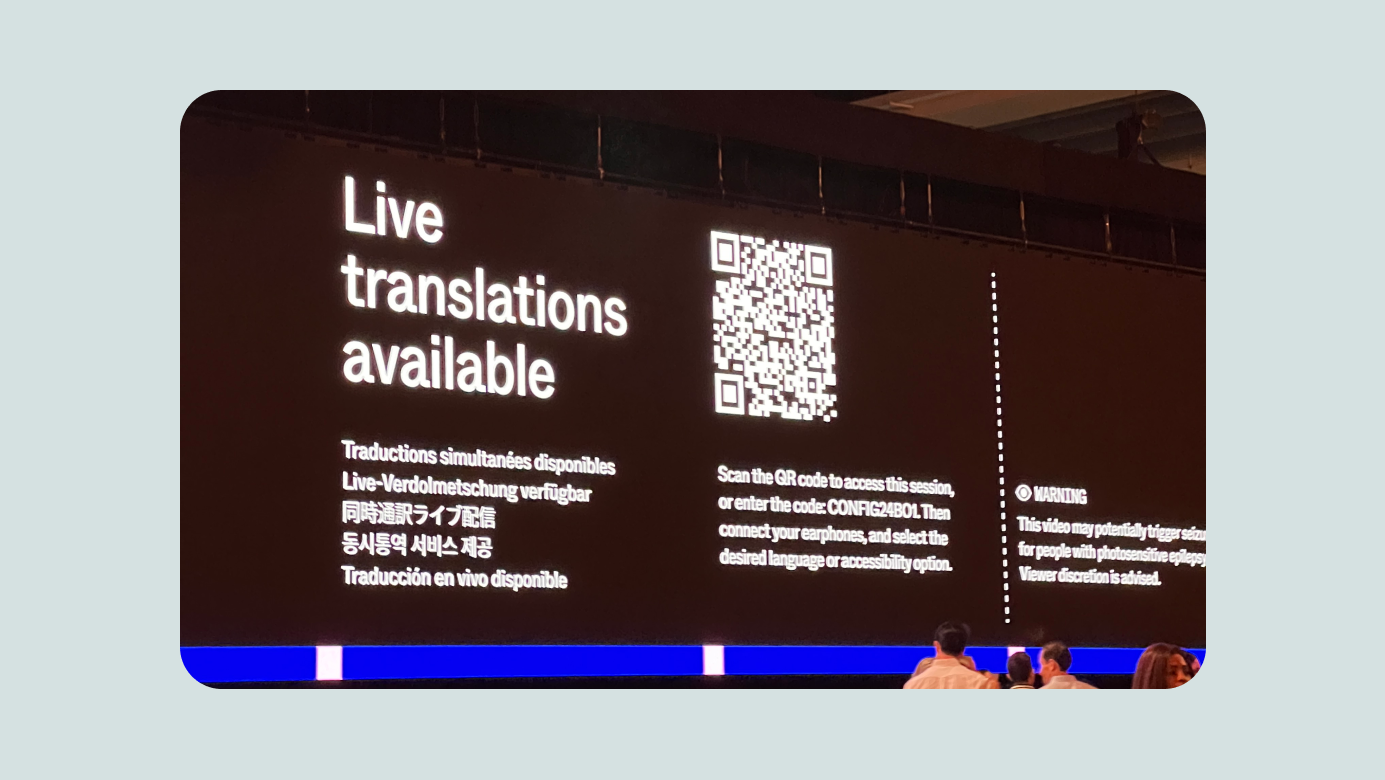
Accessibility & Global Reach
Real-time interpretation in multiple languages (including Korean). Reserved seating and sign language support for accessibilities.

Worldwide Watch Parties
Official Friends of Figma communities hosted watch parties around the globe. In Seoul, BeomYong and LottieFiles took the lead and organized a great event—even in the early morning hours, attendance was strong (reportedly 100%!).

Outro
- There were so many powerful announcements this year—like 2023, we’ll need time to digest, learn, and find the best ways to apply them. I’ve also been enjoying the other sessions outside the keynote.
- Hope this recap is helpful for fellow Figma users. Now I’m off to rest before Day 2 begins. Thanks for reading!
ⓒ 2024. SangHyo Yee, All Rights Reserved.
← Home
2024 Config Keynote
Sanghyo Yee

Intro
Hello, I'm Sanghyo, a product designer. In this post, I’m sharing my reflections on Figma’s flagship event, Config, which has now truly evolved into a world-class design conference. I had the opportunity to attend the event in person in San Francisco in 2024, invited as a Friends of Figma Seoul community leader. I figured it was the perfect time to finally see it up close. Below is a recap of the major updates announced in the opening keynote.
If you’re short on time, check out this summary motion graphic, or for a full rundown, watch the keynote on YouTube. But if you’ve got 5–10 minutes to spare, I’d love for you to read on!
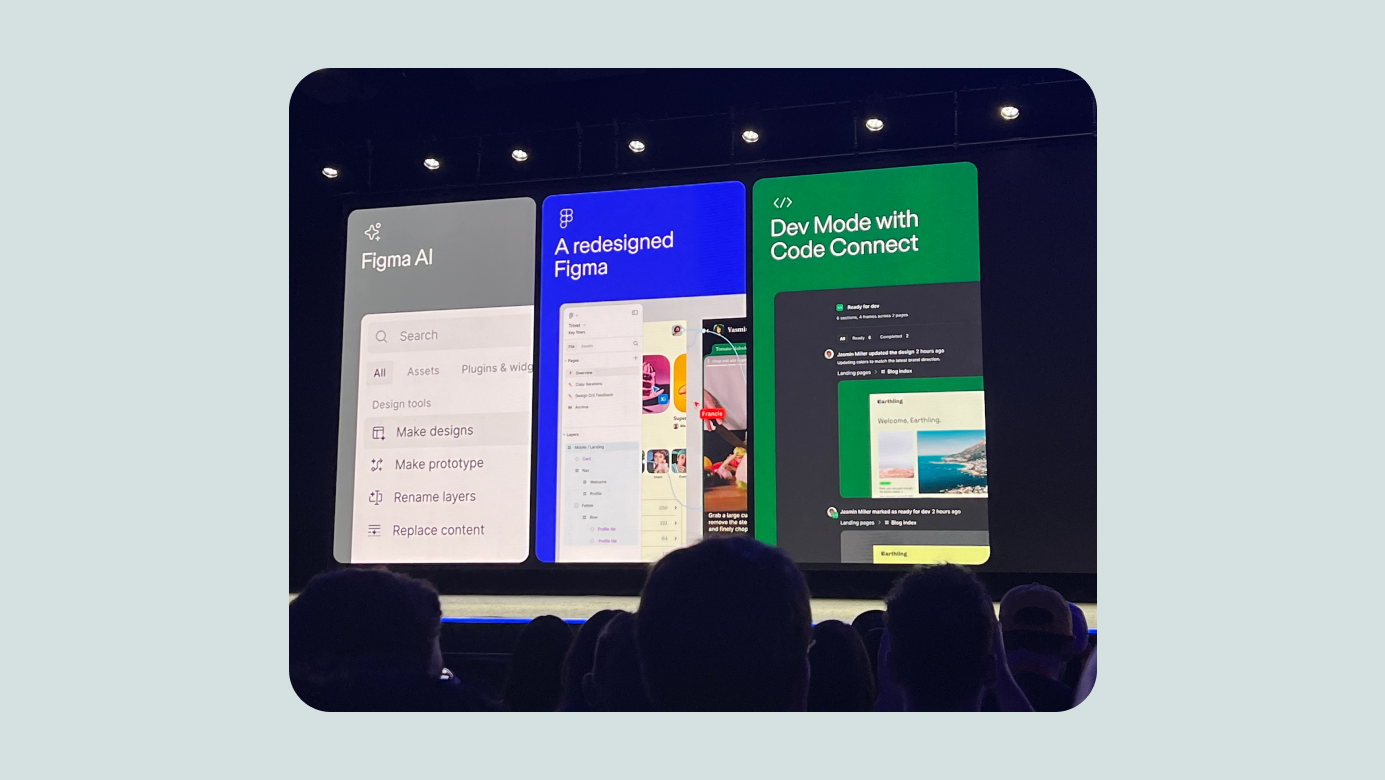
Major Updates Overview
Figma framed this year’s updates around three themes—though, it turns out, there were four:
- Reduce complexity
- Improve developer experience
- AI for designing
- Slides (!)
In short: it was incredible.
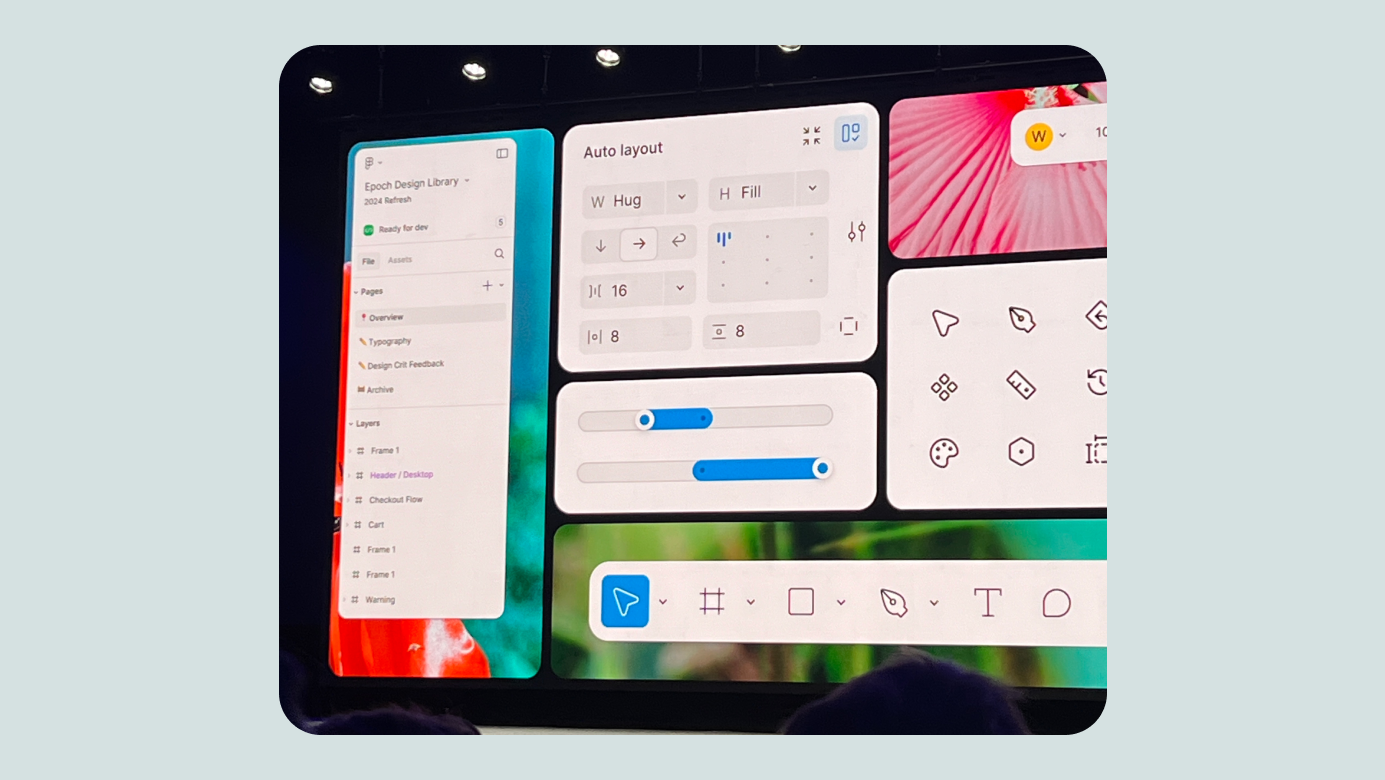
Reducing Complexity
Figma has come a long way in 8 years, and with the growth came complexity. They’ve reimagined the interface to better support the growing set of features—hence the major redesign known as UI3.
The redesign reflects a thoughtful attempt to preserve the familiar while improving logic and usability. One of the most noticeable changes for designers: core actions and AI access, which used to be in the top-left, are now grouped and repositioned at the bottom center. It’ll take some time to adjust, but it’s expected to improve during the beta period.
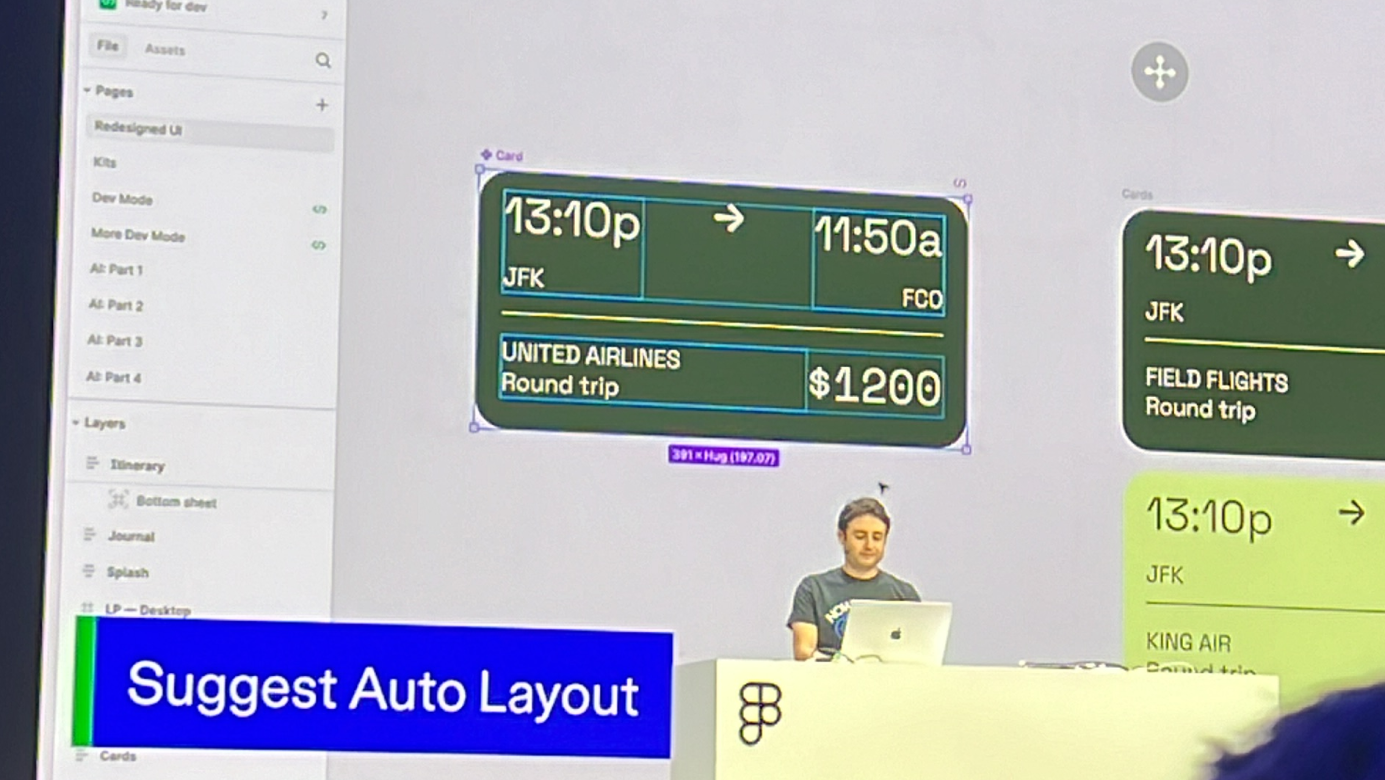
Simpler Auto Layout Experience
Figma’s Auto Layout allows for logical, responsive designs and easier developer handoffs. But the learning curve—and how long it takes to create flexible design explorations—was a pain point.
Now, thanks to AI, responsive Auto Layout suggestions can be applied quickly. Designers can also hold cmd/ctrl to place objects in absolute position (outside Auto Layout) for freeform editing. These changes clearly reflect real user feedback.
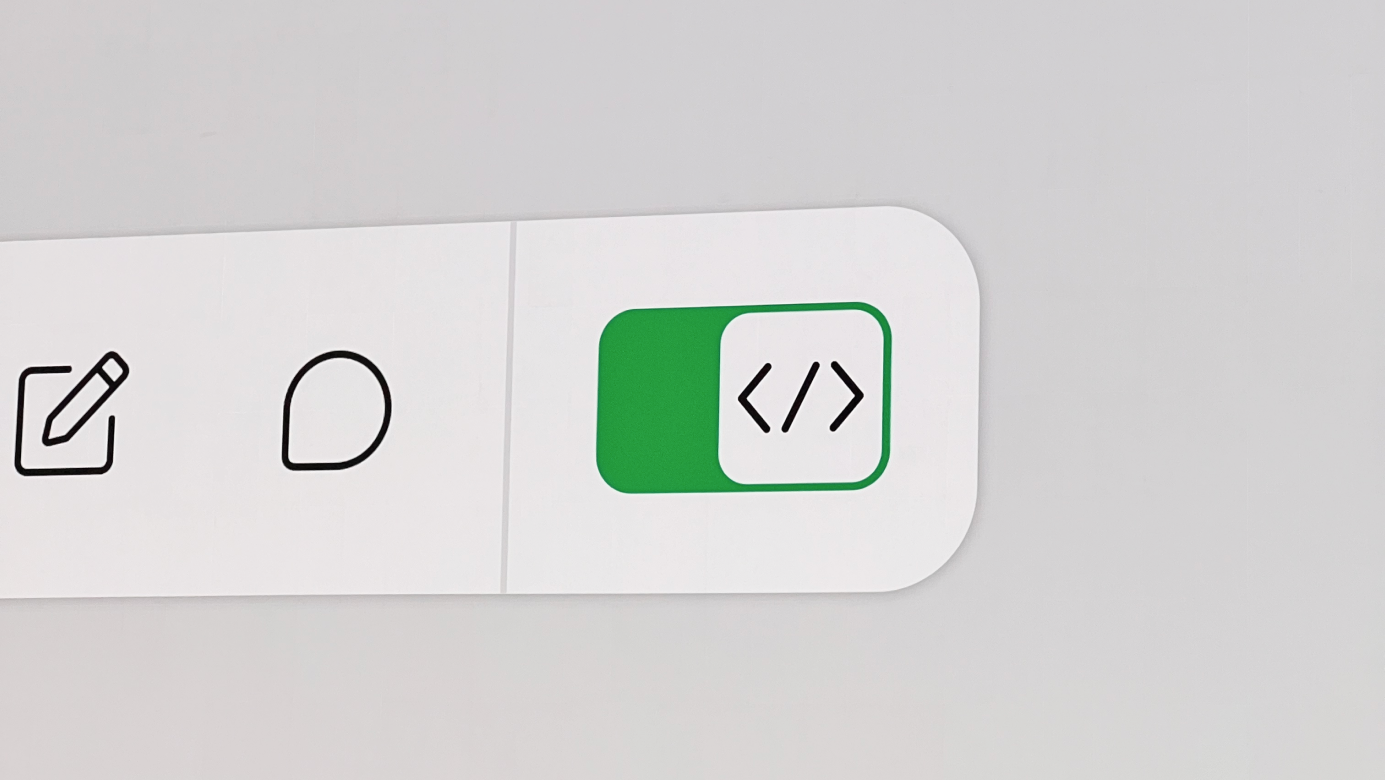
Developer Experience Improvements
Developer-focused sessions, mainly around Dev Mode, were led by Figma’s engineering managers. Many features tied seamlessly into the new UI update. The Ready for Dev feature alone has been used over 4 million times, and the enhancements focused on making design specs easier to follow and sync with systems.
Highlights:
- Distraction-free mode: shows only relevant info for developers
- Ready for Dev status update: new yellow state added
- Feed-style view: see all design changes at once
- Focus view: dive deep into edits on a single screen
- Responsive prototyping preview: devs can now see how designs behave across screen sizes
For Org plans and above:
- Connected to Code: link native design components to code snippets
- CodeConnect SDK: publish connected code components straight from design
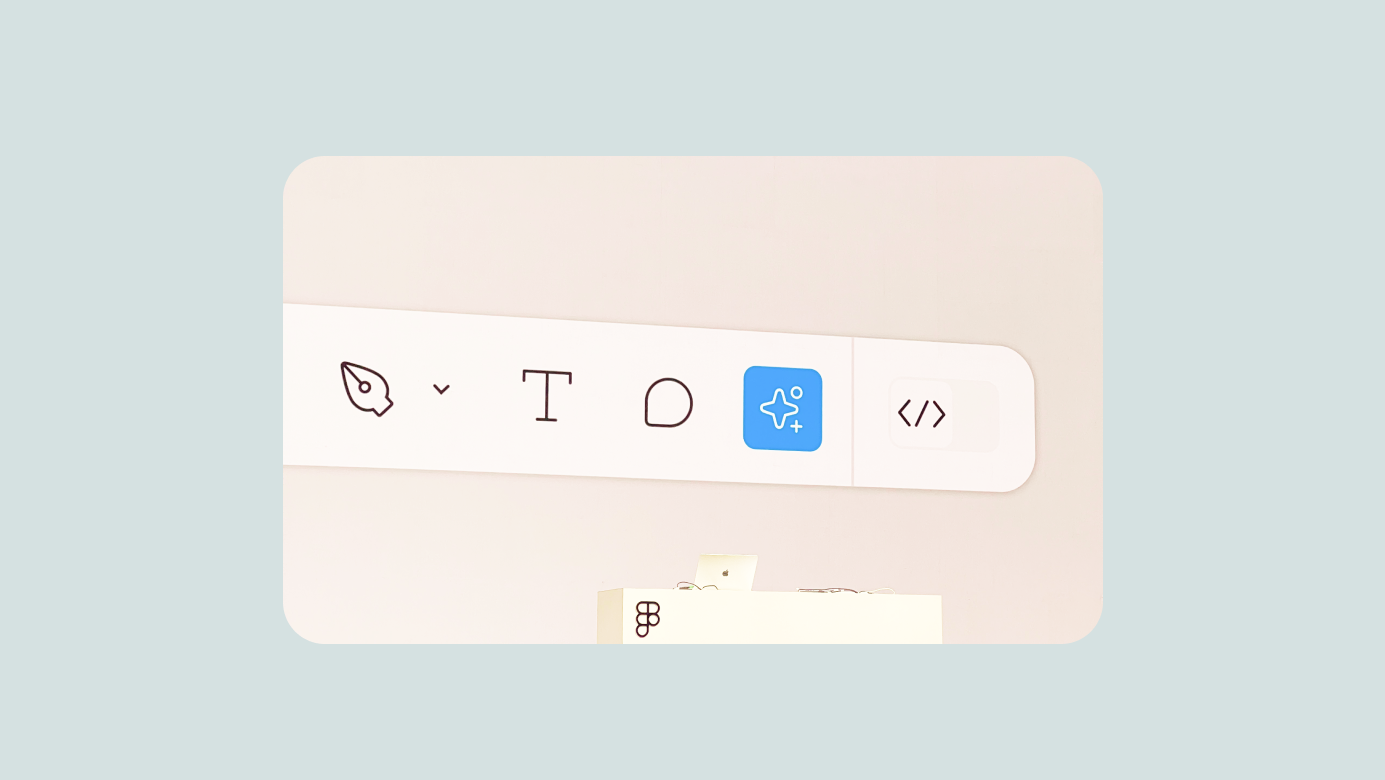
AI for Designing
As expected, Figma officially introduced powerful AI tools—now placed prominently alongside the core UI tools. Even with just a few test runs, the generative features felt impressive.
They focused on three goals:
- Help designers start faster
- Make it easier to find what you need
- Respect existing design flows
This approach promises to save a huge amount of time on small details like translations and content variations that used to get left behind.
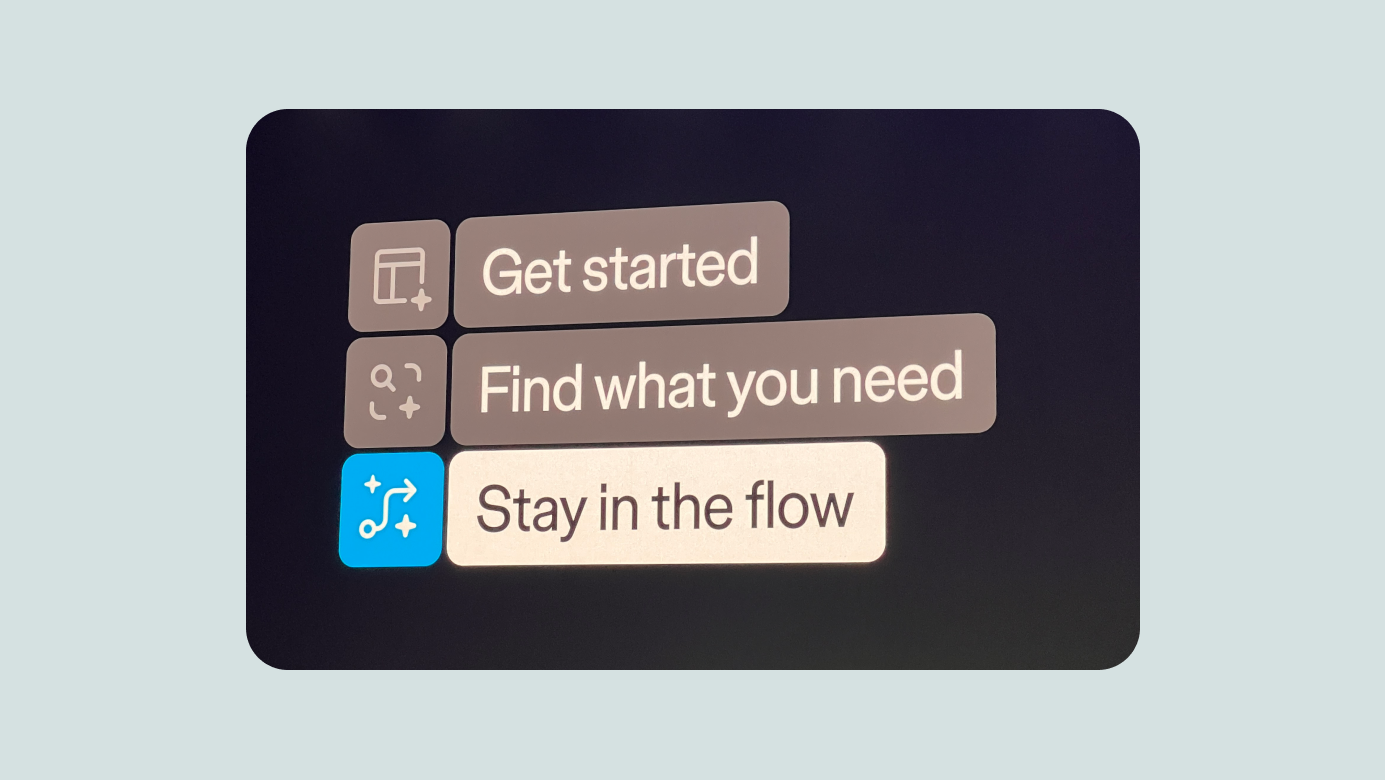
Key features:
- Action Panel
- Make Designs
- Make Prototypes
- Rename Layers
- Prompt → Working → Done! (styled and ready)
- Demo: restaurant view generated from a prompt, complete with placeholder images
- Easily generate portfolio site layouts
- Iterate on generated designs with Make Changes
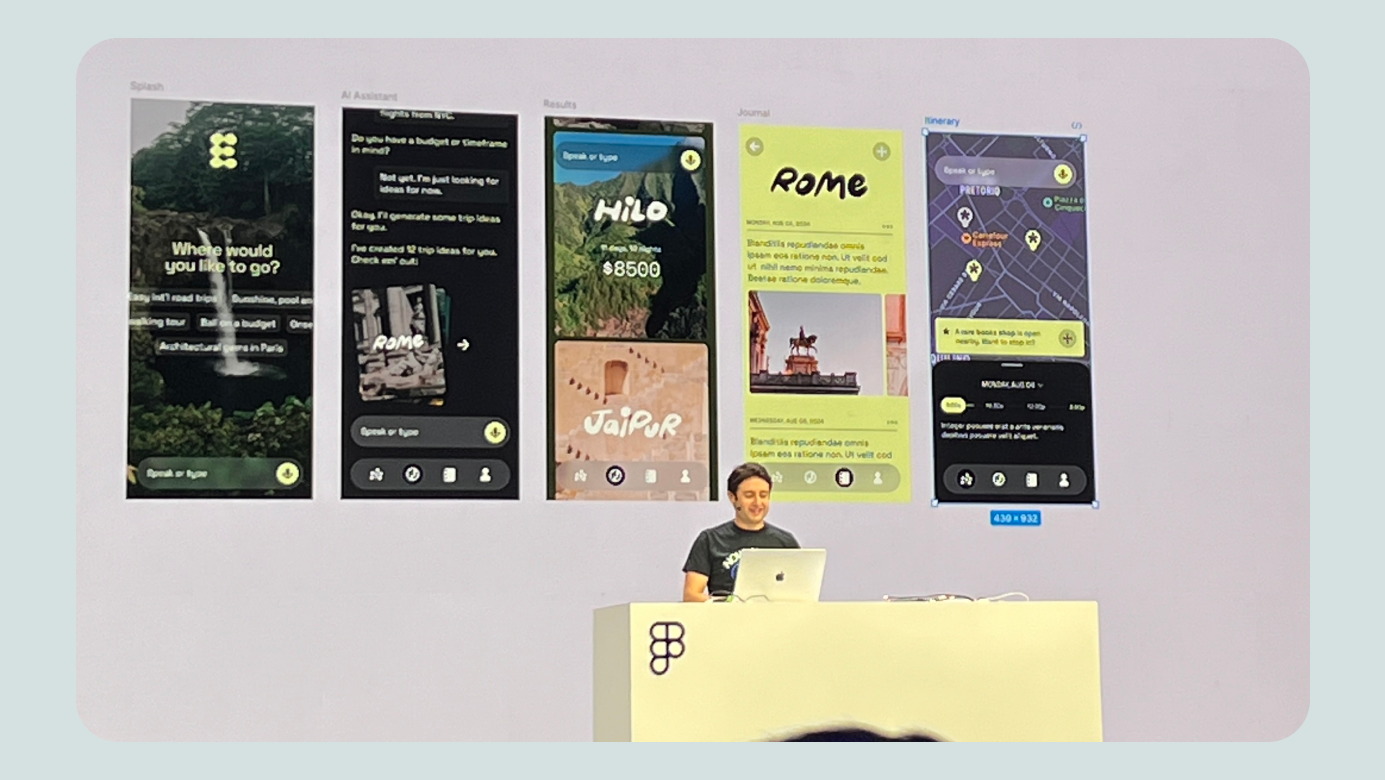
Search features:
- Visual search: sketch something, find similar icons
- Description search: prompt-based search across files/screens
- Autofill text: populate instances with relevant text based on prompt
- Translate directly within designs
- Remove image background (natively)
- Rename Layers with context-aware naming
- Toggle-based hover details
You also have control over whether your content is used to train Figma’s AI. (Note: AI features are currently in beta and may become paid later.)
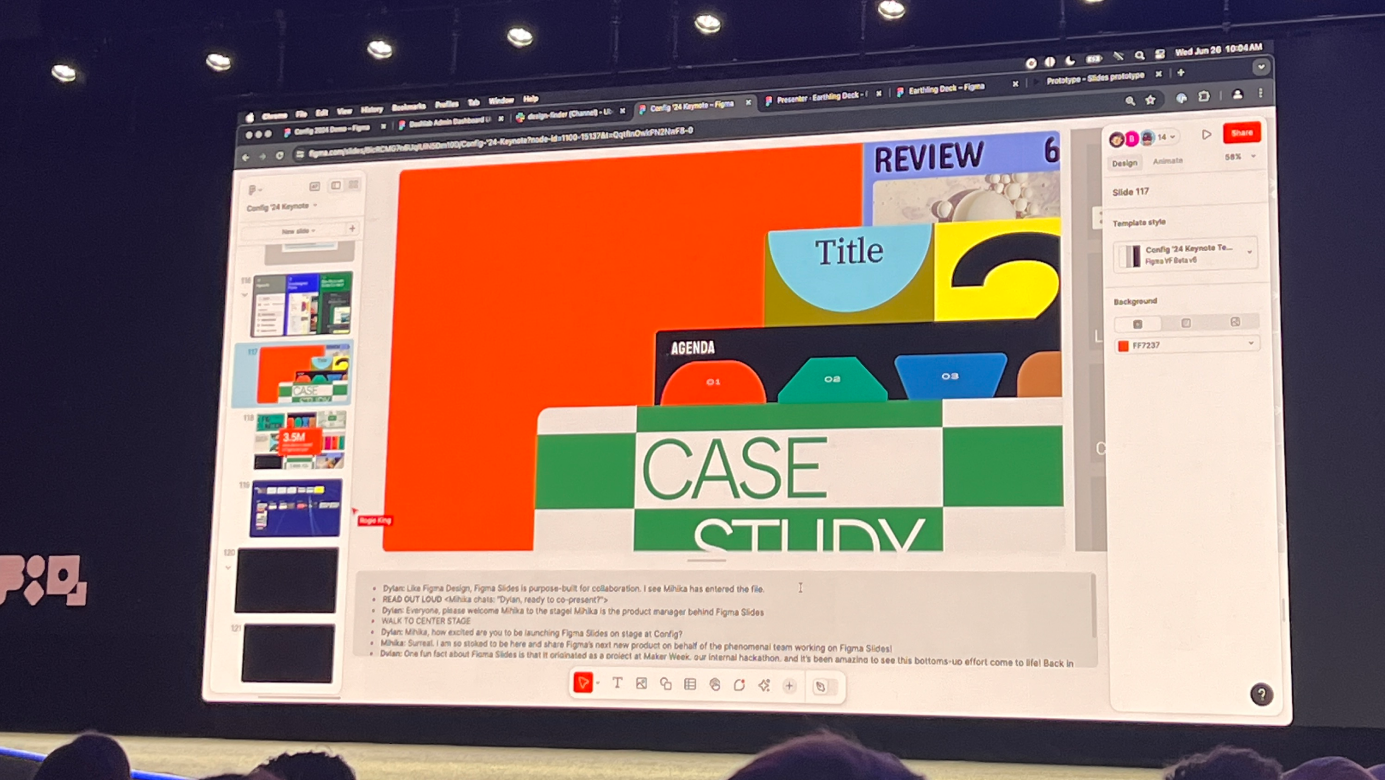
Slides
The big surprise of Config: Slides. Dylan joked about his speaker notes disappearing—it was actually a teaser. Slides is a presentation-focused product that seems designed for everyone: not just designers and developers, but anyone who needs to share work effectively.
Personally, I’ve been using Figma to create presentation decks instead of PowerPoint for years. It feels like this product was built for folks like me.
Key features:
- Native embedding of interactive prototypes
- Speaker notes and presentation controls like traditional slides
- Easy slide overview and intuitive editing
- Affordable access via “Presentation Mode” without needing full design permissions
- Real-time polling support for webinars and events
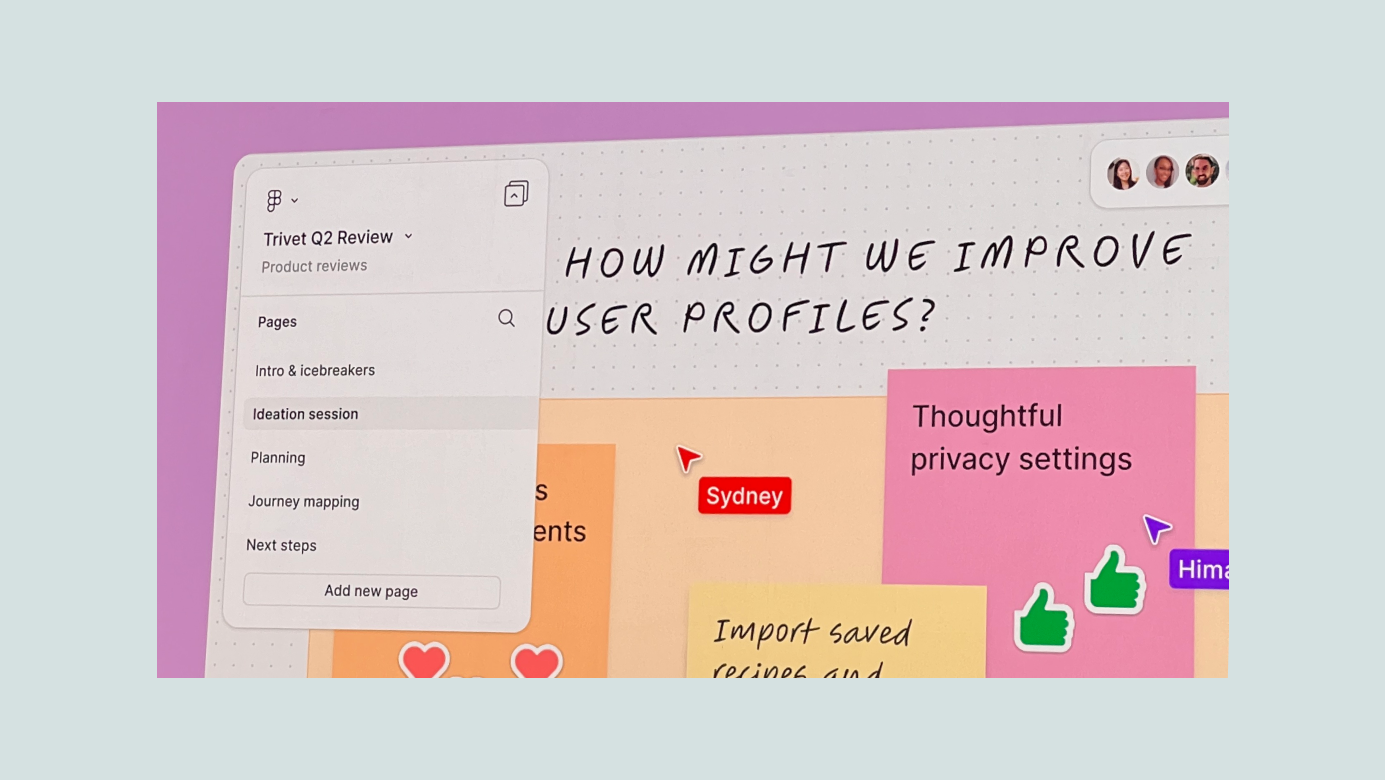
Bonus: FigJam
FigJam deserves a mention too. It’s become a go-to tool at Wanted Lab, where I work—within 6 months of rollout, ~70% of our team actively uses it. I haven’t felt this excited since FigJam first launched. I expect to get a ton of value from the new features released this year.
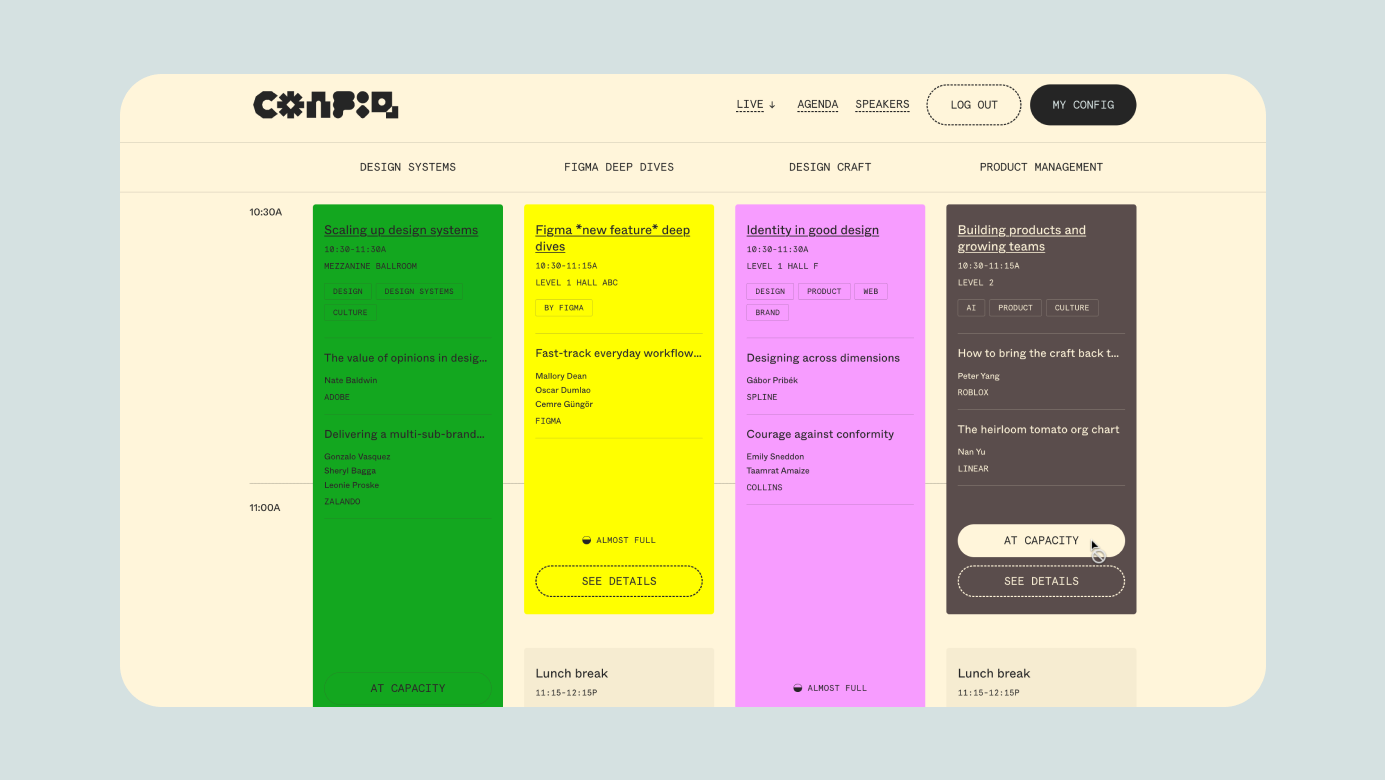
Config: Event Experience Recap
- Pre-event registration via landing page made it easy to plan your schedule in advance—great for both attendees and organizers.
- Check-in & outdoor DJ party the night before kept things smooth and fun while avoiding bottlenecks.
- 12,000 tickets sold out: the venue was packed, with media coverage and barely any cancellations.


Branding, Motion, and Merch
The swag quality was impressive—especially the custom-configurable Config tote bag. You could choose from 4 brand-themed variants and personalize it on-site with heat-transfer graphics. It was a delightful and memorable experience that really stood out.
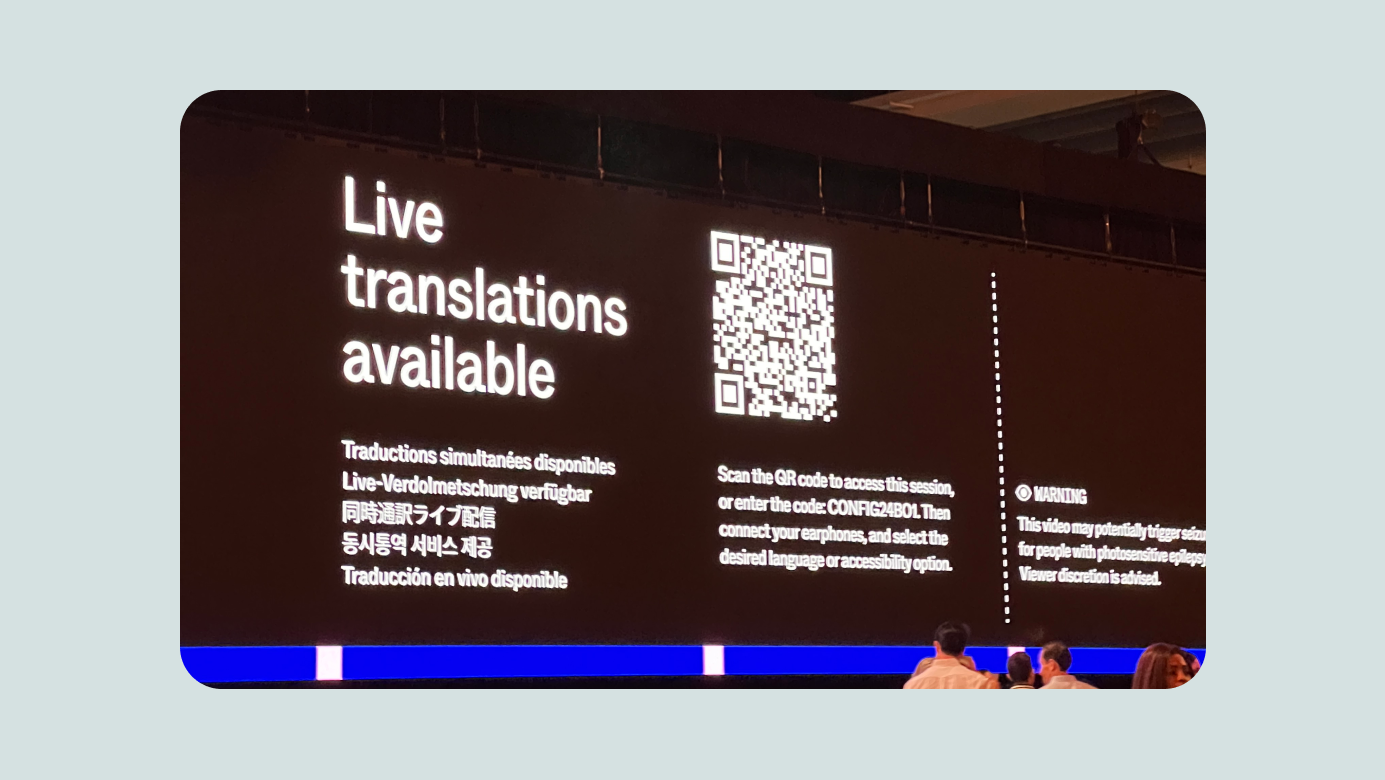
Accessibility & Global Reach
Real-time interpretation in multiple languages (including Korean). Reserved seating and sign language support for accessibilities.

Worldwide Watch Parties
Official Friends of Figma communities hosted watch parties around the globe. In Seoul, BeomYong and LottieFiles took the lead and organized a great event—even in the early morning hours, attendance was strong (reportedly 100%!).

Outro
- There were so many powerful announcements this year—like 2023, we’ll need time to digest, learn, and find the best ways to apply them. I’ve also been enjoying the other sessions outside the keynote.
- Hope this recap is helpful for fellow Figma users. Now I’m off to rest before Day 2 begins. Thanks for reading!
ⓒ 2024. SangHyo Yee, All Rights Reserved.